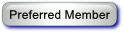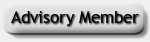(03-12-2014, 11:52 AM)briank Wrote: Windows 8.1 creates a directory and file "\System Volume Information\IndexerVolumeGuid". (The folder is hidden, but you can see the file by opening your card in Windows Explorer and manually entering the directory in the location bar.)
del "F:\System Volume Information\IndexerVolumeGuid"
rmdir "F:\System Volume Information"
It should then be accepted by the ResMed without reformatting.
To automate the whole process, I modified your batch file to:
cd C:\Program Files (x86)\ResMed\ResScan3
ResScan.exe
del "f:\System Volume Information\IndexerVolumeGuid"
rmdir "f:\System Volume Information"
This runs ResScan and then runs your fix on the SD card after it exits.
The above text can be pasted into a notepad file and saved as, say, ResScan.bat
If you create a shortcut to this file, you can select that it be run minimized in the properties shortcut tab to get rid of the briefly flashing black command box that comes up just before ResScan launches.
The only issue is that if you don't have the SD card in the reader, you'll need to click "cancel" twice after ResScan ends.
(Using the rd/q/s "F:\System Volume Information" command line requires four clicks if no card is inserted).
Now I don't have to even think about locking the card or running a separate batch file.