Difference between revisions of "OSCAR Installation"
(→Apple Mac version) |
(→Linux version) |
||
| Line 24: | Line 24: | ||
See [[OSCAR Installation: Apple Mac]] | See [[OSCAR Installation: Apple Mac]] | ||
| − | + | See [[OSCAR Installation: Linux]] | |
| − | |||
| − | |||
| − | |||
| − | |||
| − | |||
| − | |||
| − | |||
| − | |||
== Migrating SleepyHead data == | == Migrating SleepyHead data == | ||
Revision as of 06:25, 23 April 2019
|
Afrikaans /
في الصفحة /
български /
中国 /
臺灣 /
čeština/
Dansk /
Deutsch /
Ελληνικά /
Español /
Filipino /
Français /
עברית /
Magyar /
Italiano /
日本語 /
한국어 /
Nederlands /
Norsk /
Polskie /
Português /
Română /
Pусский /
Suomalainen /
Svenska /
ภาษาไทย /
Türkçe |
Contents
OSCAR Help
This installation guide is part of the suite of OSCAR help articles. See OSCAR Help
Download page
OSCAR is available at the official download page: https://sleepfiles.com/OSCAR/
There are OSCAR versions available for Windows, Apple Mac and Linux.
You may also read the page in a number of different languages - the list of languages is along the top of the page.
OSCAR is open source software, and there are links to the source code near the bottom of the page. Note that this is for software developers - the great majority of users don't need to worry about the source code.
Windows version
See OSCAR Installation: Windows.
Apple Mac version
See OSCAR Installation: Apple Mac
Migrating SleepyHead data
OSCAR needs to set up a folder to store your data in. Click OK to accept the recommended folder or No to select an alternative folder.
If you have previously used SleepyHead, OSCAR can migrate your SleepyHead data (including your settings and preferences) into the new OSCAR data folder. Select OK for OSCAR to copy your SleepyHead data or else select No.
If you select No, Oscar will start and take you to the profile creation page. You will then be able to import your data from an SD card. See Running OSCAR for the first time.
Note that you can only migrate your SleepyHead data at this time. You can copy the raw data (no settings or preferences) later, but it's not so easy and is only recommended for advanced users. See #Copying SleepyHead data (Advanced users).

If you select OK OSCAR will then open a file selector window, where you can locate and select your SleepyHead data folder. OSCAR will then copy all the data across to the new OSCAR data folder, with a bar chart to mark its progress (this can take some little while). Note that the SleepyHead data is copied so the original data stays in place and you can still use it with SleepyHead if you wish.

On completion of the data migration, you are ready for review the data migrated from SleepyHead, or set set up a new profile. See Running OSCAR for the first time
Copying SleepyHead data (Advanced users)
If you have not migrated your SleepyHead data as part of the OSCAR installation, you may be able to copy the raw data into your Oscar data file later. Note that this will only work if SleepyHead has backed up the raw data as it's downloaded. If you don't have the data backed up, this process will not work.
Location of backup files
SleepyHead's default configuration will back up your raw data into a folder(s) in your profile directory. The typical path in Windows is
C:\...\SleepyHead\Profiles\Yourname\Machine\Backup
Copying raw data
In OSCAR's Welcome page select the CPAP Importer icon. Alternatively select File | Import Data from the menu or press Shift|F2. OSCAR will search for an SD card: If the card is found it will bring up a dialog asking if that is where you want to import the data from. If there is no card, it will try to find a data directory on the hard drive(s).
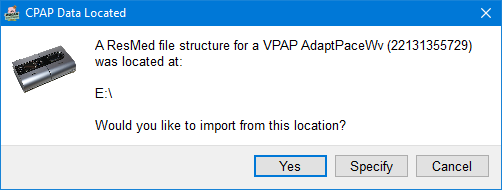
On the dialog, select Specify, which will take you to a file selector dialog. Navigate to the location of your backup data and select the Backup folder. OSCAR will then copy the raw data from the backup folder to the OSCAR data folder. If you have more than one machine in your profile, you will need to copy the data from each one individually.
Once the data has been copied across, check the Overview page to ensure there are no unexpected gaps. It is wise to validate the data transfer by viewing a few randomly selected days in both SleepyHead and Oscar to ensure the data is unchanged.

Donate to Apnea Board


