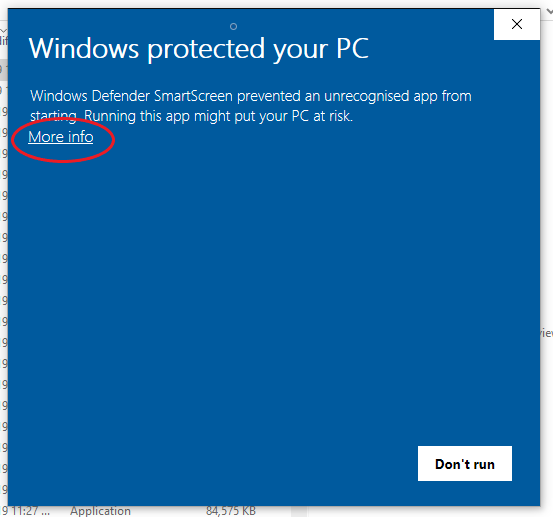OSCAR Installation
|
Afrikaans /
في الصفحة /
български /
中国 /
臺灣 /
čeština/
Dansk /
Deutsch /
Ελληνικά /
Español /
Filipino /
Français /
עברית /
Magyar /
Italiano /
日本語 /
한국어 /
Nederlands /
Norsk /
Polskie /
Português /
Română /
Pусский /
Suomalainen /
Svenska /
ภาษาไทย /
Türkçe |
Contents
Contents
Download page
OSCAR is available at the official download page: https://sleepfiles.com/OSCAR/
There are OSCAR versions available for Windows, Apple Mac and Linux.
You may also read the page in a number of different languages - the list of languages is along the top of the page.
OSCAR is open source software, and there are links to the source code near the bottom of the page. Note that this is for software developers - the great majority of users don't need to worry about the source code.
Windows version
32 bit or 64 bit
The Windows version is available as both 32 bit and 64 bit. In general the 32 bit version would be used on older computers and the 64 bit on later computers. If you are unsure which version to use, type "About Windows" into the Windows search bar. A new window will open giving details about your computer, including whether it is a 32 bit or 64 bit system. (See image) If you are still in doubt, select the 32 bit version.
Download process
- In page https://sleepfiles.com/OSCAR/ click the link for Windows 32 bit or 64 bit download.
- The installation file will now download to your computer
- Important: Some web browsers (eg Chrome) may give you a warning that the downloaded file is unsafe and may damage your computer. Provided you have downloaded Oscar from the link above you can safely ignore this warning and select "Keep file". Browsers other than Chrome (eg Edge, Firefox) may use a different format, but the concept is the same.
- The usual (default) location for a downloaded file is My Downloads or C:\user\xxx\downloads where the xxx is replaced by your name (eg C:\user\bill\downloads)
- You may have set your computer so that the default is in a different location.
- Navigate to the download folder and identify the OSCAR installation file. It will have a name similar to, not not necessarily exactly the same as OSCAR-1.0.0-beta-7-Win32-57c3e4c3.exe
- Double-click on this file to commence installation.
Virus protection
Because OSCAR is a new product and is not published by one of the big software companies, Windows and the various anti-virus programs may see it as a dangerous program or virus. Provided you have obtained OSCAR from the official download page, it is quite safe and these warnings can be ignored.
Windows may attempt to block the execution of this program. You will see a popup window saying "Windows protected your PC".
Click on the "More info" button, and an option to "Run anyway" will appear. Click on this option.
At this point your anti-virus software may also block execution. Again you will need to select the option to run the file anyway - the exact details will vary considerably depending on which type of anti-virus software you have.
Installation
Once you have got through the protection screens, OSCAR will continue its installation process. A series of information screens and dialog boxes will guide you through the process. In all cases, just select "OK" unless you have a specific reason not to.
- Setup Language defaults to English, but you can select one of the other supported languages if you prefer.
- Destination Location defaults to C:\Program Files\OSCAR for the 64 bit version and C:\Program Files (x86)\OSCAR for the 32 bit. You can just accept this or browse for an alternative location if you prefer. (Generally it's better to accept the default).
- Start Menu Folder sets the location where Windows will place the shortcut to run OSCAR. Accept the default.
- Additional tasks OSCAR will offer to place a shortcut icon on your desktop. Most users will accept this. You can de-select this option if you prefer.
- Ready to Install gives a summary of the selections you have made. Click on Install to complete the installation or <Back to go back and make any changes.
- Completing the OSCAR Setup Wizard OSCAR is now installed and ready to go. You can chose to launch OSCAR immediately.
Running OSCAR for the first time and migrating SleepyHead data
OSCAR needs to set up a folder to store your data in.
If you have previously used SleepyHead, OSCAR can copy your SleepyHead data into the new OSCAR data folder. Select OK for OSCAR to copy your SleepyHead data or else select No.
If you select Yes OSCAR will then open a file selector window, where you can locate and select your SleepyHead data folder. OSCAR will then copy all the data across to the new OSCAR data folder, with a bar chart to mark its progress. Note that the SleepyHead data is copied so the original data stays in place and you can still use it with SleepyHead if you wish.
On completion of the data migration, you are ready for to review the data migrated from SleepyHead, or set set up a new profile. See Running OSCAR for the first time
Apple Mac version
Linux version

Donate to Apnea Board