Importing SleepyHead data
|
Afrikaans /
في الصفحة /
български /
中国 /
臺灣 /
čeština/
Dansk /
Deutsch /
Ελληνικά /
Español /
Filipino /
Français /
עברית /
Magyar /
Italiano /
日本語 /
한국어 /
Nederlands /
Norsk /
Polskie /
Português /
Română /
Pусский /
Suomalainen /
Svenska /
ภาษาไทย /
Türkçe |
Back to OSCAR Installation
If you have not migrated your SleepyHead data as part of the OSCAR installation, you may be able to import the raw data into your Oscar data file later. You may also import data from another Oscar data file into your current data file. Note that this will only work if SleepyHead has backed up the raw data as it's downloaded. If you don't have the data backed up, this process will not work.
Location of backup files
SleepyHead's default configuration will back up your raw data into a folder(s) in your profile directory. The typical path in Windows is
C:\...\SleepyHead\Profiles\Yourprofilename\Machinename\Backup
Importing raw data
In OSCAR's Welcome page select the CPAP Importer icon. Alternatively select File | Import Data from the menu or press Shift|F2. OSCAR will search for an SD card: If the card is found it will bring up a dialog asking if that is where you want to import the data from. If there is no card, it will try to find a data directory on the hard drive(s).
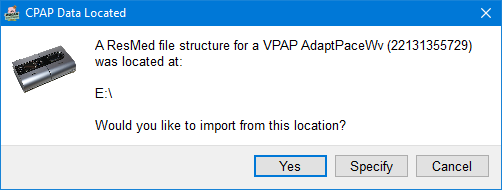
On the dialog, select Specify, which will take you to a file selector dialog. Navigate to the location of your backup data and select the Backup folder. OSCAR will then import the raw data from the backup folder to your current profile in the OSCAR data folder. If you have more than one machine in your SleepyHead profile, you will need to import the data from each one individually.
Once the data has been imported, check the Overview page to ensure there are no unexpected gaps. It is wise to validate the data transfer by viewing a few randomly selected days in both SleepyHead and Oscar to ensure the data is unchanged.
Where is my SleepyHead data?
If you can't find your SleepyHead data folder, open SleepyHead and from the menu select Help | About SleepyHead. This will open a dialog box which includes the location of the data directory in one of the formats shown below (depending on which version of SleepyHead you are running).


On completion of the data migration, you are ready for review the data migrated from SleepyHead, or set set up a new profile. See Running OSCAR for the first time
Back to OSCAR Installation

Donate to Apnea Board
