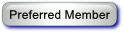Has the CMS50DA+ replaced the CMS50D+ ?; usage notes
(I just sent this to the OSCAR group)
[color=#000000][size=small][font=verdana, sans-serif, arial]
[size=small]I ordered a Contec CMS50D+ Pulse Oximeter, but the seller sent me a CMS50DA+, which may be the updated version of the same thing.
Contec CMS50DA+ Instructions
(Needed because Contec's instructions are hard to understand, and because OSCAR doesn't seem able to directly import CMS50DA+ data)
Recording data on the CMS50DA+
1. Insert AAA Batteries, as marked. With battery compartment oriented up, left battery has - side against spring, right battery has + side against spring.
2. Set up CPAP machine, but don't start it yet, so can record CPAP data approximately at the same time.
3. If cable between PC is connected CMS50DA+, Disconnect cable
4. Push button and hold to Turn on
5. Insert finger
6. Push and hold to get menu
7. Push button to go to Record.
8. Push and hold to turn on. At this point, the data starts to record.
9. Start CPAP machine.
10. Push button twice to go to Exit
11. Push and hold to Exit.
12. Let run during sleep.
13. Stop CPAP machine.
14. Push on hold button to get to menu
15. Push button to get to Record
16. Push and hold to turn Record off
17. Push button twice to go to Exit.
18. Push and hold to Exit.
19. Take off finger - unit will turn itself off after a few seconds.
Transfering file to PC disk, and processing with OSCAR
1. For ResMed CPAP machines, wait for CPAP machine to stop transmitting data. (Blinking blue dot)
2. Remove SD card from CPAP machine, switch it to be write-protected.
3. Insert it into PC.
4. Run Oscar, import CPAP data from SD card.
5. Click on drive icon, "eject" it; wait for it to say it is done.
6. Pull out SD card from PC, switch it to undo write protection, insert into CPAP machine
7. Write down start time of CPA data, based on the Daily tab, Details subtab info. Exit OSCAR.
8. Connect CMS50DA+ cable between unit and PC. It looks like a micro USB cable, but may not be - so label the cable.
9. Start SpO2 Assistant
10. File -> Connect Device
11. Select Com3 (or other USB port #)
12. Click on View device stored data only.
13. Click on connect
14. Select file 1
15. click on Receive Data
16. Exit SpO2 Assistant
17. Disconnect cable
18. Push button to go to Exit
19. Hold button to exit
20. Device will turn itself off.
21. Start Oscar
22. Log in to Profile
23. Select oximeter type CMS0D+ (is really CMS50DA+, but compatible??)
24. Select: "Import from a data file saved by another program, like SPO2Review"
25. Select Data2 folder (folder C:\Users\USER\AppData\Local\VirtualStore\Program Files (x86)\SpO2 Assistant V3.0.5\Data, where USER is the username. On my PC, data2 in My Documents is a shortcut to this folder.)
26 Select file. It will have a name of form _user_1_1_YYYY MMDDHHMM.SpO2 - however the day is the day the session data was read into the PC, not when the data began.
27. Set the start date to be the date the session began, and the time to be the same as step 7. If there was a few seconds delay between steps 8 and 9 in the Recording data section, set this time a few seconds before the time in step 7.
28. The SpO2 (blood oxygen saturation) and Heart Pulse rate plots will now be available
[color=#000000][size=small][font=verdana, sans-serif, arial]
[size=small]I ordered a Contec CMS50D+ Pulse Oximeter, but the seller sent me a CMS50DA+, which may be the updated version of the same thing.
Contec CMS50DA+ Instructions
(Needed because Contec's instructions are hard to understand, and because OSCAR doesn't seem able to directly import CMS50DA+ data)
Recording data on the CMS50DA+
1. Insert AAA Batteries, as marked. With battery compartment oriented up, left battery has - side against spring, right battery has + side against spring.
2. Set up CPAP machine, but don't start it yet, so can record CPAP data approximately at the same time.
3. If cable between PC is connected CMS50DA+, Disconnect cable
4. Push button and hold to Turn on
5. Insert finger
6. Push and hold to get menu
7. Push button to go to Record.
8. Push and hold to turn on. At this point, the data starts to record.
9. Start CPAP machine.
10. Push button twice to go to Exit
11. Push and hold to Exit.
12. Let run during sleep.
13. Stop CPAP machine.
14. Push on hold button to get to menu
15. Push button to get to Record
16. Push and hold to turn Record off
17. Push button twice to go to Exit.
18. Push and hold to Exit.
19. Take off finger - unit will turn itself off after a few seconds.
Transfering file to PC disk, and processing with OSCAR
1. For ResMed CPAP machines, wait for CPAP machine to stop transmitting data. (Blinking blue dot)
2. Remove SD card from CPAP machine, switch it to be write-protected.
3. Insert it into PC.
4. Run Oscar, import CPAP data from SD card.
5. Click on drive icon, "eject" it; wait for it to say it is done.
6. Pull out SD card from PC, switch it to undo write protection, insert into CPAP machine
7. Write down start time of CPA data, based on the Daily tab, Details subtab info. Exit OSCAR.
8. Connect CMS50DA+ cable between unit and PC. It looks like a micro USB cable, but may not be - so label the cable.
9. Start SpO2 Assistant
10. File -> Connect Device
11. Select Com3 (or other USB port #)
12. Click on View device stored data only.
13. Click on connect
14. Select file 1
15. click on Receive Data
16. Exit SpO2 Assistant
17. Disconnect cable
18. Push button to go to Exit
19. Hold button to exit
20. Device will turn itself off.
21. Start Oscar
22. Log in to Profile
23. Select oximeter type CMS0D+ (is really CMS50DA+, but compatible??)
24. Select: "Import from a data file saved by another program, like SPO2Review"
25. Select Data2 folder (folder C:\Users\USER\AppData\Local\VirtualStore\Program Files (x86)\SpO2 Assistant V3.0.5\Data, where USER is the username. On my PC, data2 in My Documents is a shortcut to this folder.)
26 Select file. It will have a name of form _user_1_1_YYYY MMDDHHMM.SpO2 - however the day is the day the session data was read into the PC, not when the data began.
27. Set the start date to be the date the session began, and the time to be the same as step 7. If there was a few seconds delay between steps 8 and 9 in the Recording data section, set this time a few seconds before the time in step 7.
28. The SpO2 (blood oxygen saturation) and Heart Pulse rate plots will now be available