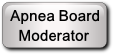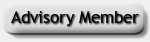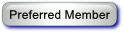RE: Mac computers
It makes no difference how I capture the screenshot, I end with files over 1 MB. I just tried taking screenshots from a different day using the standard OSCAR screenshot function and and the shift + command + 4 method Oxfeedface suggested, cropping the file to the same view. The OSCAR screenshot function produced a png file of 1.3 MB. The method Oxfeedface suggested produced a slightly larger file at 1.5 MB. Both files were still large enough I had to use the two step method I mentioned to get them small enough to post on the forum.
It is definitely the higher resolution screen causing the large file sizes. I just installed OSCAR on the Windows virtual machine on the iMac and took a screenshot of the same day I used earlier. The png file size was 89 KB. The virtual machine has a low resolution display.
RE: Mac computers
It is not just the Retina Screen. Taking Sleeprider's screenshot (133 KiB) and exporting it as a new PNG with Preview.app creates a file which is 207 KiB, because – you guessed it – Preview.app silently adds an alpha channel (and other information like a color profile). The funny thing is in the Export Dialog it tells you the resulting image would be 176 KiB. But that is only the case if you open it again and export it without the Alpha channel checkmark. During the first export it doesn't even give you the option.
So we are left with a 207 KiB image. Multiply that by 4 and you are already way beyond 700 KiB on a Retina screen for an image coming form a 1080p screen. If you have a 5K iMac, which is essentially a 1440p screen can you easily get even larger files.
I hope there is some way this can be dealt with in OSCAR but as of yet I haven't had any good idea that would work on all platforms. You would essentially need to rerender the OSCAR window into a lower-resolution offscreen buffer instead of just grabbing the pixels that are already on screen. Downscaling the image after the fact is likely to not yield very readable results (as MitchS already discovered).
RE: Mac computers
Thanks for the explanation. That explains why I was ending up with files that were too large to post even though Preview indicated they were a small enough.
Now that I know how to process the screenshot to post it on the forum, I’m satisfied. Yes, it would be easier to be able to just use the screenshot without processing it, but it doesn’t really take much time to process the file and I rarely post data so I’m good.
Thanks again for your help.
RE: Mac computers
Thanks to all for your replies. I spent some time yesterday and realized the only way to modify a chart is in the screenshot itself. Haven't had any experience doing that until now so I feel really empowered! Will post last night's chart in my other thread, "EPR question".
"Freedom is the oxygen of the soul."
Moshe Dayan