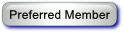01-17-2014, 06:45 AM
Tip for MAC SleepyHead Users
I have a habit of using cmd-P for Print. Works in every program but SleepyHead. Macs let you add a shortcut to any app you have. Problem solved. Here is a shortened version of the instructions found in Finder Help. Use "Print Report" (no quotes) for the command name.
1- Choose Apple menu > System Preferences, then click Keyboard.
Click Shortcuts, select App Shortcuts, then click Add (+).
Choose SleepHead.app from the Application pop-up menu.
2 - Type the menu command for which you want to set a keyboard shortcut (Print Report) in the Menu Title field.
3 - Click in the Keyboard Shortcut field, press the key combination that you want to assign to the menu command, then click Add.
4 - Quit and restart SleepyHead for the new keyboard shortcut to take effect.
1- Choose Apple menu > System Preferences, then click Keyboard.
Click Shortcuts, select App Shortcuts, then click Add (+).
Choose SleepHead.app from the Application pop-up menu.
2 - Type the menu command for which you want to set a keyboard shortcut (Print Report) in the Menu Title field.
3 - Click in the Keyboard Shortcut field, press the key combination that you want to assign to the menu command, then click Add.
4 - Quit and restart SleepyHead for the new keyboard shortcut to take effect.
Quote:ADMIN NOTE:
This thread is now closed. If you have a question regarding the SleepyHead software package, please go HERE.