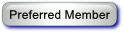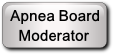I connect to my CMS via USB cable, so in the SpO2 Assistant's connections screen, I just disable all the Bluetooth options and then I mark the "View device stored data only" box. In the next screen, when I chose the segment(s) I wanted and clicked "Receive", I monitored my data directory located at "C:\Program Files (x86)\SpO2 Assistant V3.0.0\Data" and noticed that I couldn't see the new files there. However, if I chose to open files from within the SpO2 Assistant program, those files did indeed show up. Since the whole idea is to point SleepyHead to those files for consumption, this was not good enough.
I searched high and low and couldn't find a way to pick a new default data directory for the SpO2 Assistant to save its files. So I managed a little workaround using symbolic links. Here are the steps:
1) Create a new directory called "Data" somewhere where you have appropriate file permissions, like anywhere in or under your Documents folder (e.g. "C:\Users\YOUR_USERNAME\Documents\SpO2\Data")
2) Backup any of your existing SpO2 files from "C:\Program Files (x86)\SpO2 Assistant V3.0.0\Data" (or wherever) into your new Data folder.
3) Delete the "Data" folder located at "C:\Program Files (x86)\SpO2 Assistant V3.0.0\" along with any files inside, since you already backed them up.
4) Open an Administrative Command Prompt, like this for Win 8 or 10 or like this for Win 7.
5) Referencing the mklink command, type the following:
mklink /J "C:\Program Files (x86)\SpO2 Assistant V3.0.0\Data" "C:\Users\YOUR_USERNAME\Documents\SpO2\Data"mklink /J NEW_LINK_LOCATION ACTUAL_EXISTING_LOCATIONNow if you followed everything correctly, you should see a new folder icon in your SpO2 Assistant V3.0.0 directory called "Data" which has a little arrow in the icon that makes it look like a shortcut. That's exactly what it is. Now we're tricking SpO2 Assistant into thinking it has a Data folder like it expects to see, but since the actual location is in your user's Documents folder, the program can actually write its files correctly without elevated privileges.
Alternatively, you could just run SpO2 Assistant as an Administrator every time you download files from your device, but this method is safer and more convenient in the long run.