
+- Apnea Board Forum - CPAP | Sleep Apnea (https://www.apneaboard.com/forums)
+-- Forum: Public Area (https://www.apneaboard.com/forums/Forum-Public-Area)
+--- Forum: Software Support Forum (https://www.apneaboard.com/forums/Forum-Software-Support-Forum)
+--- Thread: Oscar not finding profile (/Thread-Oscar-not-finding-profile)
Oscar not finding profile - PJohnson - 08-31-2024
I installed Oscar on a new Win11 computer, no problem there.
I copied my data folder from the old computer to the Documents folder on the new computer.
When I start Oscar it does not load my profile AND the option to open a profile is greyed out and not selectable. The only choice I get is to create a new profile.
TIA.
RE: Oscar not finding profile - Crimson Nape - 08-31-2024
Hi PJohnson! -
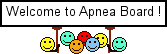
That is a Windows 11 security problem. Here are some tips to see if it corrects your problem.
- In Windows 11, use the Privacy page to choose which apps can use a particular feature. Select Start > Settings > Privacy & security. Select an App permission (for example, Location) then choose which apps can access it
Reference: https://support.microsoft.com/en-us/windows/app-permissions-aea98a7c-b61a-1930-6ed0-47f0ed2ee15c
- Directory Permission Settings
To specify which users or groups can access a file or folder:
- Right-click the file or folder you want to set permissions for and select "Properties".
- Navigate to the "Security" tab.
- Click on the "Edit" button to change permissions.
- In the permissions window, select a user or group from the list. Then, check or uncheck the boxes in the "Permissions for [username]" section to grant or deny specific permissions (like "Read", "Write", etc.).
- Tip: Adding the group, "Everybody" and setting it to Full Access for your Documents folder should correct OSCAR access problems.
- If the option "Apply to subdirectories" is present, select it.
- Click "OK" to apply the changes.
UAC is a security feature that can prompt users for permission or an administrator password before allowing certain tasks.
To adjust UAC settings:
Please post your success or failure.
- Red
RE: Oscar not finding profile - PJohnson - 09-01-2024
Hi Red,
Thanks for the reply. The access settings you mention are correct (read, write for all folders) I login to my computer as admin. The UAC is also set to notify but not block. I don't get any UAC notification when trying to run Oscar.
I think there is a file such as an .ini file, or maybe profiles.xml(?) that is not telling Oscar where to look for profiles. It's behaving as if it thinks there are no profiles on the computer, hence the reason (maybe) that it does not allow the 'open profile' button to be selected.
Regards,
Phil
RE: Oscar not finding profile - Crimson Nape - 09-01-2024
In that case, go to Help > About OSCAR Select the option on the right side, "Show data folder". This will show you where OSCAR is looking for your data.
- Red
RE: Oscar not finding profile - PJohnson - 09-01-2024
Resolved. The note above from Red was helpful, thank you!
The main problem was that the new install of version 1.5.3 of Oscar created a data folder with a different name than on my previous computer. I will try to provide enough details so it could help someone else.
I have a clean install of Oscar 1.5.3 on a new Windows 11 computer. NOTE: I disabled OneDrive before I installed ANY applications on my computer. Windows 11 defaults to using OneDrive for the Documents folder (and others) which *may* lead to problems with applications that use these folders for data. I do NOT know if this applies to Oscar.
I copied my OSCAR_Data folder into the Documents folder on the new computer the same as it was on my previous computer. The new install of Oscar had created a similar folder named Oscar in the same location. When I started Oscar (application) it was looking for the folder it had created. The solution was to rename my OSCAR_Data folder to Oscar. Upon opening Oscar, my profile loaded as normal.
Hope this helps someone else.
RE: Oscar not finding profile - Ohiosnoring - 09-24-2024
How would I do this with only one laptop.
I know very little about programming issues. Have built my own pc in the past but that's a simple hardware skill.
I loaded the new update and a few days laterneverthing stopped displaying.
The data is on the card daily.
My profile at top of screen shows in black only.
Forced data transfer and was 100% seen in oscar but did not go to next phase.
What is a simple senior to do, lol