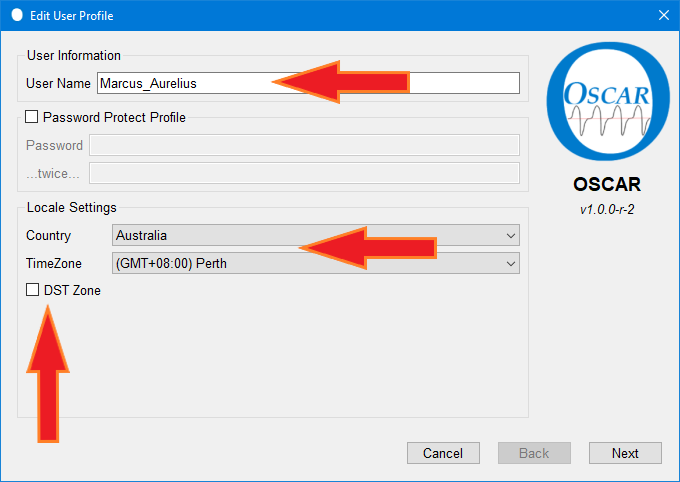OSCAR Organization - Profile Page
|
Afrikaans /
في الصفحة /
български /
中国 /
臺灣 /
čeština/
Dansk /
Deutsch /
Ελληνικά /
Español /
Filipino /
Français /
עברית /
Magyar /
Italiano /
日本語 /
한국어 /
Nederlands /
Norsk /
Polskie /
Português /
Română /
Pусский /
Suomalainen /
Svenska /
ภาษาไทย /
Türkçe |
- This article is part of the suite of OSCAR help articles. See OSCAR Help.
Creating and Editing a Profile
If you have migrated your data from a previous SleepyHead installation, OSCAR will automatically migrate your SleepyHead profile(s) as well. (See Migrating data). Otherwise when you first open up OSCAR, you will be asked to create a profile. Your data is associated with a profile and you may have multiple profiles and each may have multiple CPAPS associated with it. It is normal to have one profile with all your data associated with that profile.
The process is pretty straight forward, but you do have to do it before you can use OSCAR to download your data. The first page of the Profile builder looks like this:

Under the logo on the right hand side are three options:
- Open Profile
- Edit profile
- New profile
If this is your first time running OSCAR select "New Profile". OSCAR will then display the following dialog box:
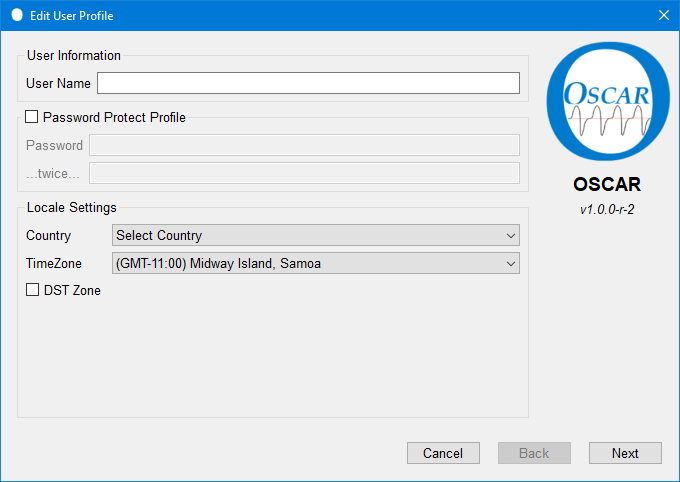
The screens in the profile builder will ask for various details including your name, address, phone number etc, as well as the treating doctor's details. None of this information is essential to run OSCAR. However, if you plan to use the OSCAR-generated reports then you may choose to complete the profile in full.
NOTE: If you do include personal data in the profile, that data will be printed on the statistics report. If you upload the report to a forum or website then your private information will be available for anybody to see. Consider creating a profile without the private data, or else edit and redact the report before uploading.
- You must enter a user name for each profile. This can be anything you like. Note: This user name is only used within OSCAR. It is not connected to any forums or websites which may require their own user name.
- You may choose to set a password to keep your OSCAR data secure from others.
- Set your country and time zone, and check the DST box if daylight saving is practiced in your locality. Check that the time zone in OSCAR and on your machine is the same.
- If you are using a Philips Respironics machine, the most important part of the profile is to make sure you get the time zone correct on this first page. OSCAR uses the time zone information to take the timestamps on the data and adjust it to local time if your machine uses GMT when recording the data. It's also important to remember to check the Daylight Savings time box if appropriate. If you make a mistake, you can edit the profile later. But it is easier to get the time right when you are creating the profile.
- If you are using a Philips Respironics machine, the most important part of the profile is to make sure you get the time zone correct on this first page. OSCAR uses the time zone information to take the timestamps on the data and adjust it to local time if your machine uses GMT when recording the data. It's also important to remember to check the Daylight Savings time box if appropriate. If you make a mistake, you can edit the profile later. But it is easier to get the time right when you are creating the profile.
Personal Information (for reports)
- All entries on this page are optional - OSCAR will work quite happily if you leave the page blank. If you do complete this page much of the information will be included on the various reports OSCAR generates.
- If you enter your height OSCAR will calculate your body mass index (BMI) in the Notes section of the Daily page. Note that the height must be entered in centimetres when using metric units.
CPAP Treatment Information
- All entries on this page are for record purposes only and not used by OSCAR.
Doctors / Clinic Information
- All entries on this page are for record purposes only and not used by OSCAR.
Changing a Profile Name
If for any reason you need to change the name of a profile, it is necessary to edit several of the underlying files and directories (folders). This should only be attempted if you are confident of your computer skills. As there is no built-in procedure for renaming a profile in OSCAR, this manual procedure may be used instead:
NOTE!! When editing files as instructed below, Always make a backup copy of each file before making any changes. Also, ALWAYS use a text editor such as Notepad or Xed to make the changes. DO NOT use a Word Processor program, as the file will likely be corrupted and destroyed.
In this example the original profile is named "Alan", and the new name will be "AlanS9". To use this example, replace "Alan" and "AlanS9" as needed.
1) Close OSCAR if open.
2) Find the OSCAR data structure. In this example, it was found in:
/home/alan/Documents/OSCAR_Data. In Windows or Mac the path location will be different.
3) Edit the file .../OSCAR_Data/Preferences.xml
Change the line: <Profile type="QString">Alan</Profile> to read: <Profile type="QString">AlanS9</Profile> Save and close the file.
4) Edit the file .../OSCAR_Data/profiles.xml
Change the line:
<profile path="{home}/Profiles/Alan/Profile.xml" name="Alan"/>
to read:
<profile path="{home}/Profiles/AlanS9/Profile.xml" name="AlanS9"/>
Save and close the file.
Note that this edit may not be required, as there is a comment in the file that it is not used by Desktop OSCAR.
5) Edit the file .../OSCAR_Data/Profiles/Alan/Profile.xml.
Change the line: <UserName type="QString">Alan</UserName> to read: <UserName type="QString">AlanS9</UserName> Save and close the file.
6) In .../OSCAR_Data/Profiles, rename the profile directory.
In this case, rename directory "Alan" to "AlanS9".
7) Open OSCAR, check that the renamed profile is appropriately recognized.
All imported data and statistics should appear as expected.
Special thanks to Apnea Board member becker44a

Donate to Apnea Board