Difference between revisions of "OSCAR Organization - Daily data window"
(→Introduction) |
(→The Calendar) |
||
| Line 35: | Line 35: | ||
|[[File:OSCAR Calendar.png]] | |[[File:OSCAR Calendar.png]] | ||
| | | | ||
| − | The calendar can be useful for navigation, but if you are posting | + | The calendar can be useful for navigation, but if you are posting an OSCAR Daily Detail graph on the forum, it should be minimized. To minimize the monthly calendar, just click on the triangle to the left of the current date. |
If you click on a date in the calendar, the daily data for that date loads into the daily data window. It's also important to understand that the data for any particular date is the data for the NIGHT that started on on that date and ended the following morning. And that's true regardless of whether you get to bed before midnight. | If you click on a date in the calendar, the daily data for that date loads into the daily data window. It's also important to understand that the data for any particular date is the data for the NIGHT that started on on that date and ended the following morning. And that's true regardless of whether you get to bed before midnight. | ||
| − | Now look at the little arrows in the calendar | + | Now look at the little arrows in the calendar. |
| − | Pressing the downward triangle between the month and the year allows you to quickly change to a different month. Clicking the year allows you to quickly change to a different year. | + | # The two arrows that surround the bubble with the highlighted date for the daily data move one day backward or forward. |
| − | + | # The third outside arrow on the far right ->| will immediately jump to the last date with data. | |
| − | Pressing the upward facing arrow in the bubble with the the date in it will hide the calendar and change that triangle to a downward facing triangle. Clicking the downward facing triangle will unhide the calendar. Hiding the calendar is useful if you want more room for the Left Sidebar data. | + | # The two arrows on the blue bar with the month's name allow you to jump forward or backwards by a month. |
| + | # Pressing the downward triangle between the month and the year allows you to quickly change to a different month. | ||
| + | # Clicking the year allows you to quickly change to a different year. | ||
| + | # Pressing the upward facing arrow in the bubble with the the date in it will hide the calendar and change that triangle to a downward facing triangle. Clicking the downward facing triangle will unhide the calendar. Hiding the calendar is useful if you want more room for the Left Sidebar data. | ||
|} | |} | ||
Revision as of 05:40, 2 June 2019
|
Afrikaans /
في الصفحة /
български /
中国 /
臺灣 /
čeština/
Dansk /
Deutsch /
Ελληνικά /
Español /
Filipino /
Français /
עברית /
Magyar /
Italiano /
日本語 /
한국어 /
Nederlands /
Norsk /
Polskie /
Português /
Română /
Pусский /
Suomalainen /
Svenska /
ภาษาไทย /
Türkçe |
OSCAR Help
This guide is part of the suite of OSCAR help articles. See OSCAR Help.
Acknowledgement: Most of the material on this page has been sourced from [RobySue's Beginner's Guide to SleepyHead]
Introduction
This page explains in detail the OSCAR Daily screen.

Left side-bar
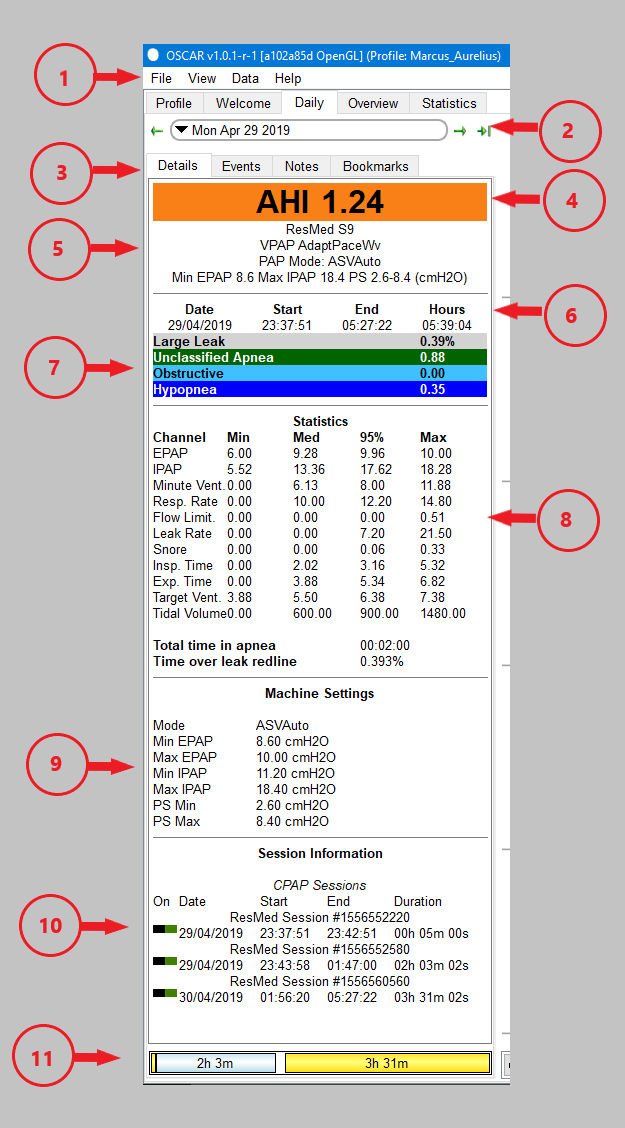
|
The left part of the Daily screen is referred to as the 'left side-bar. It contains details of your machine and its settings, your AHI and other sleep indicators, and the amount of time you were asleep.
|
The Calendar
The daily detailed graphs
These are the graphs that the experienced forum members keep referring to when they ask for more specific information about what your graphs look like.
Here's a close up of the top of the graphical data:
The top chart is the Events chart. The Events chart gives a snapshot of just how good or bad the night was. (This patient had a really good night on this night). In SleepyHead 0.9.5 and 0.9.6, this chart is pinned to the top of the detailed data graphs and it will NOT scroll out of view when you scroll down to look at more graphs. It's best to leave the Events chart pinned since it serves as a navigation guide: The Events chart does not zoom in with the rest of the graphs.
The Flow Rate graph is often called the wave flow data. When you zoom in on this graph you can see a trace of every breath you took all night long.
The labels on the rest of the graphs are self-explanatory once you know the jargon. This is discussed later in this article.
Scrolling down reveals additional daily data graphs:
The particular graphs that you will see in OSCAR depends on the machine you are using and whether you have turned any of the available graphs "off". This is discussed later in this article as well.

Donate to Apnea Board


