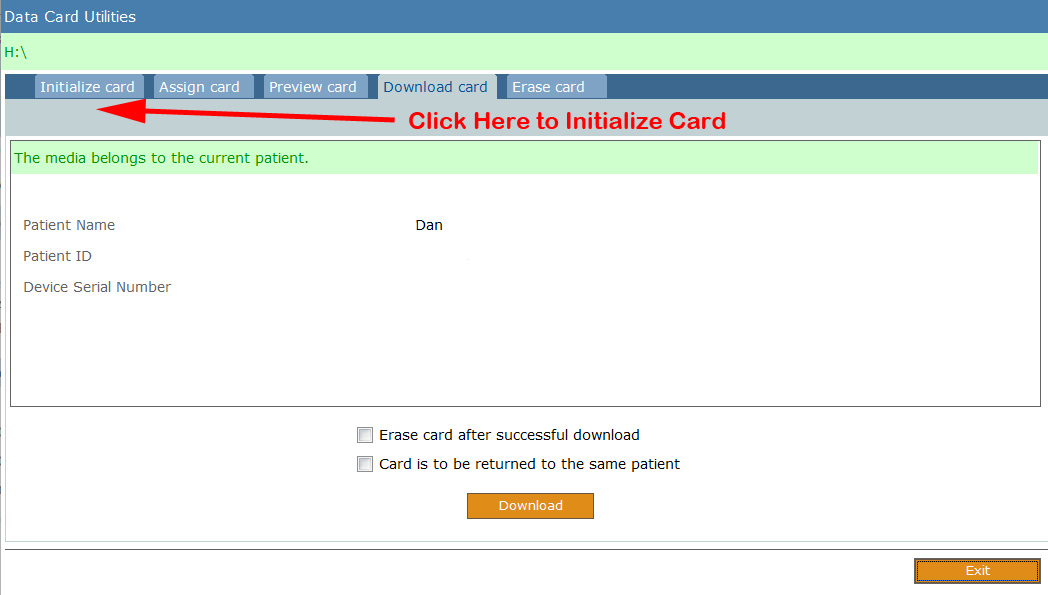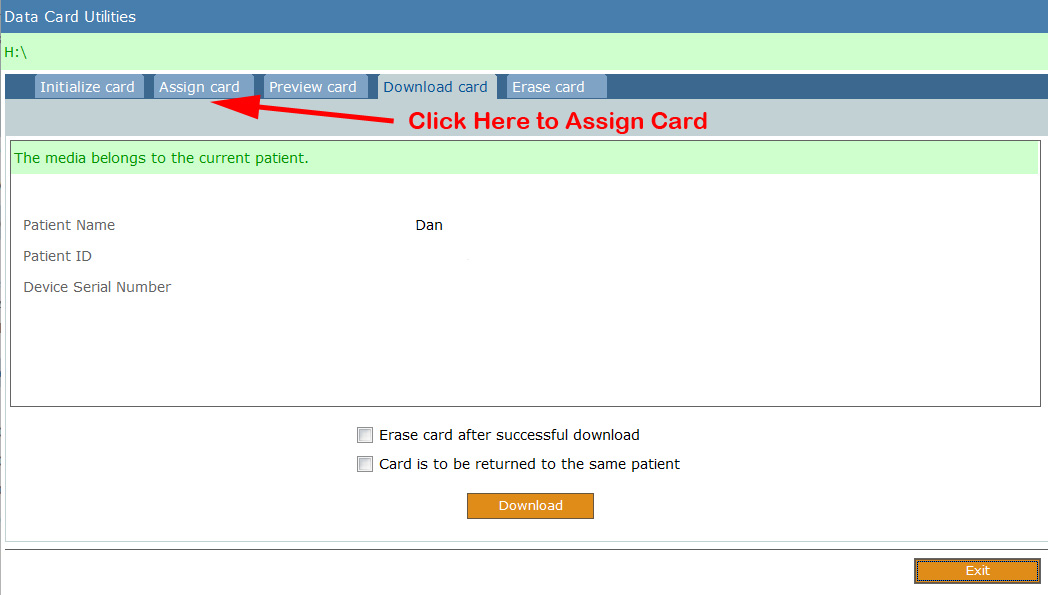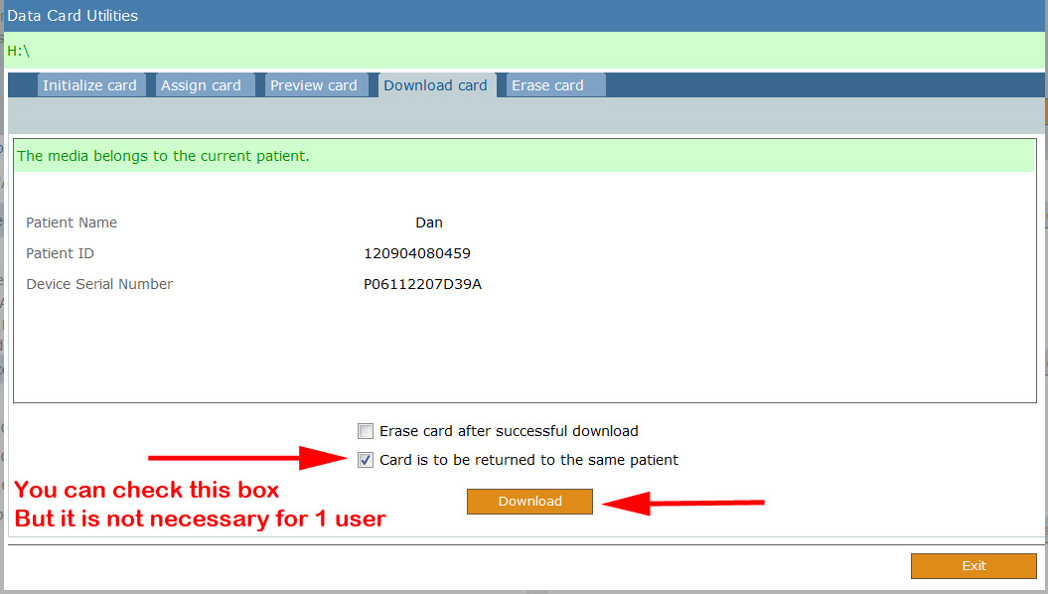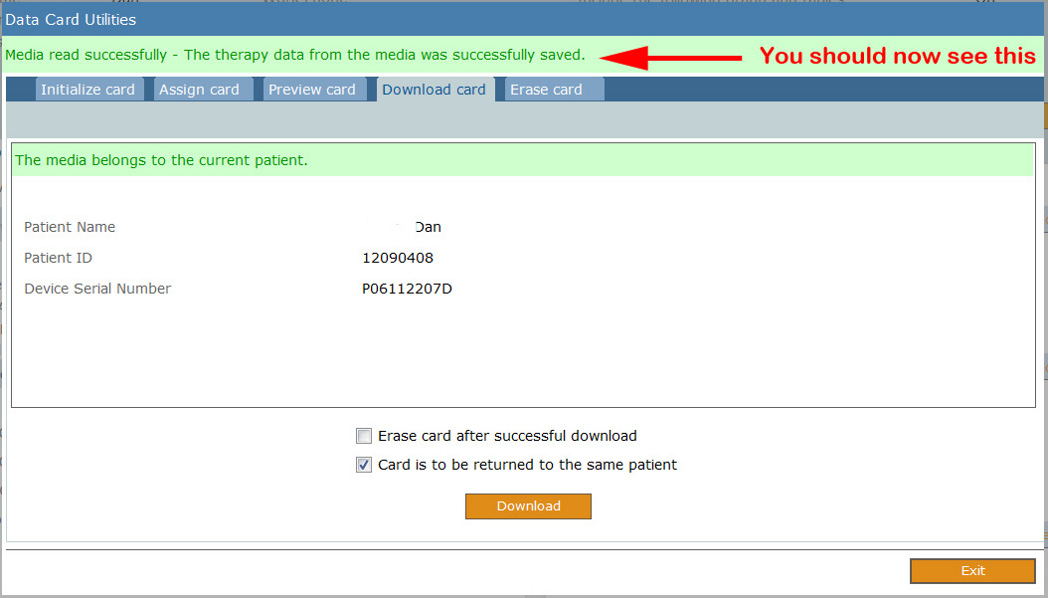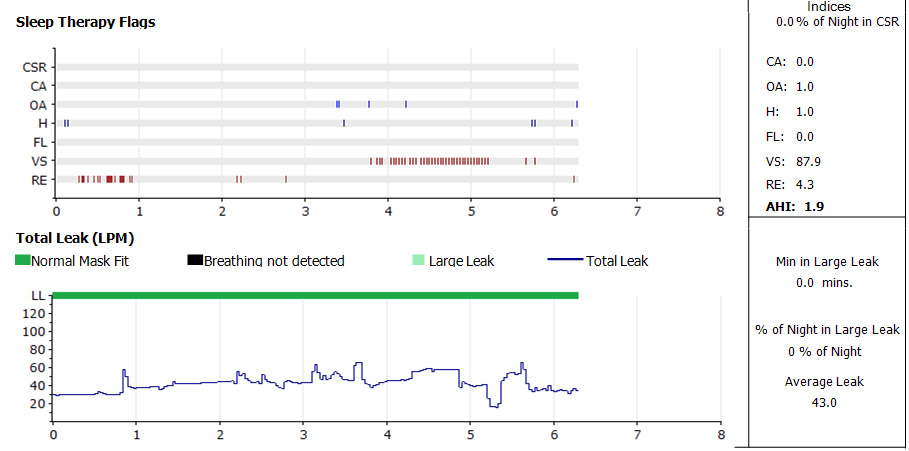Difference between revisions of "EncoreBasic instructions"
SuperSleeper (talk | contribs) |
SuperSleeper (talk | contribs) m (→Editing Patient Data) |
||
| (15 intermediate revisions by the same user not shown) | |||
| Line 1: | Line 1: | ||
| − | The following 15 slides are to help guide users of the EncoreBasic software package (used on Philips-Respironics CPAP machines). | + | The following 15 slides and Help Documents are to help guide users of the EncoreBasic software package (used on Philips-Respironics CPAP machines). |
| − | Many thanks to Apnea Board member '''dcgrafix''' for his work on | + | Many thanks to Apnea Board member '''dcgrafix''' for his work on this information. |
<br /> | <br /> | ||
| Line 128: | Line 128: | ||
<br /> | <br /> | ||
<br /> | <br /> | ||
| − | + | ||
| − | + | ===== Overview ===== | |
| − | |||
The EncoreBasic software allows you to download therapy data generated by Respironics' therapy devices to your computer using SmartCard/SD card readers. You can then generate, view, save, and print usage reports based on the downloaded data. The software also includes the ability to create new or updated prescriptions, store them, and transmit them to Respironics' therapy devices. | The EncoreBasic software allows you to download therapy data generated by Respironics' therapy devices to your computer using SmartCard/SD card readers. You can then generate, view, save, and print usage reports based on the downloaded data. The software also includes the ability to create new or updated prescriptions, store them, and transmit them to Respironics' therapy devices. | ||
Using EncoreBasic involves the following operations: | Using EncoreBasic involves the following operations: | ||
| − | + | : | |
| − | * Entering company information and default settings (usually a one-time effort). | + | :* Entering company information and default settings (usually a one-time effort). |
| − | * Adding patients. | + | :* Adding patients. |
| − | * Adding physicians. | + | :* Adding physicians. |
| − | * Downloading therapy/device data from media cards to your computer. | + | :* Downloading therapy/device data from media cards to your computer. |
| − | * Adding prescriptions. | + | :* Adding prescriptions. |
| − | * Viewing, saving, and printing reports. | + | :* Viewing, saving, and printing reports. |
| − | * You can also export patient data for use in EncorePro 2 (version 2.2 or later). | + | :* You can also export patient data for use in EncorePro 2 (version 2.2 or later). |
Reports are displayed and may be saved as PDF (Portable Document Format) files. | Reports are displayed and may be saved as PDF (Portable Document Format) files. | ||
| − | + | <br /> | |
| + | <br /> | ||
| + | |||
===== Intended Use ===== | ===== Intended Use ===== | ||
| Line 150: | Line 151: | ||
EncoreBasic does not perform automatic scoring or diagnosis. The information it provides is only one of several elements to consider when evaluating patient compliance with therapy. | EncoreBasic does not perform automatic scoring or diagnosis. The information it provides is only one of several elements to consider when evaluating patient compliance with therapy. | ||
| − | + | <br /> | |
| + | <br /> | ||
| + | |||
===== What's New in this Release ===== | ===== What's New in this Release ===== | ||
| Line 165: | Line 168: | ||
* System One (60 Series) | * System One (60 Series) | ||
* System One (60 Series) Heated Tube | * System One (60 Series) Heated Tube | ||
| − | + | <br /> | |
| + | <br /> | ||
| + | |||
===== Patients and Interaction History ===== | ===== Patients and Interaction History ===== | ||
The Patients window lists the patients currently stored in your EncoreBasic system. You can reorder the displayed list of patients by clicking on any of the column headings. You can also change the ascending () or descending () order by clicking the column heading again. | The Patients window lists the patients currently stored in your EncoreBasic system. You can reorder the displayed list of patients by clicking on any of the column headings. You can also change the ascending () or descending () order by clicking the column heading again. | ||
| − | + | ||
To filter the patients: | To filter the patients: | ||
'''1'''. Click in the filter row directly under the column heading of your choice and begin typing characters that you would expect to be in that column for the patient(s) you want to find. | '''1'''. Click in the filter row directly under the column heading of your choice and begin typing characters that you would expect to be in that column for the patient(s) you want to find. | ||
| − | For example, under Name, type SM and all patients whose last name begins with "SM" (such as Smith) will be displayed together at the top of the list. The letters you type for a name are not case-sensitive. | + | For example, under Name, type SM and all patients whose last name begins with "SM" (such as Smith) will be displayed together at the top of the list. The letters you type for a name are not case-sensitive.<br /> |
| − | '''2.''' Remove all characters from the filter row to set the patient list back to its original state. | + | |
| − | '''3.''' Click on a patient's name to view the patient's details and interaction history. | + | '''2.''' Remove all characters from the filter row to set the patient list back to its original state.<br /> |
| + | |||
| + | '''3.''' Click on a patient's name to view the patient's details and interaction history.<br /> | ||
| + | |||
The Patient Detail window lists the patient's demographic information and complete interaction history. This is also the area from which you can view, save, print, and delete reports as well as export patient data and download device data. In addition to viewing the patient's interaction history from here, you can also create or edit prescriptions by selecting the Prescription tab. | The Patient Detail window lists the patient's demographic information and complete interaction history. This is also the area from which you can view, save, print, and delete reports as well as export patient data and download device data. In addition to viewing the patient's interaction history from here, you can also create or edit prescriptions by selecting the Prescription tab. | ||
| + | <br /> | ||
| + | <br /> | ||
| + | |||
===== Adding a Patient ===== | ===== Adding a Patient ===== | ||
| Line 186: | Line 197: | ||
'''1.''' Click on Add New in the Patients window. | '''1.''' Click on Add New in the Patients window. | ||
| − | The Add Patient window opens. | + | The Add Patient window opens.<br /> |
| − | '''2.''' Enter the patient's name and contact information in the spaces provided. Fields marked with an asterisk (*) are mandatory. | + | |
| + | '''2.''' Enter the patient's name and contact information in the spaces provided. Fields marked with an asterisk (*) are mandatory.<br /> | ||
| + | |||
'''3.''' Enter or choose personalized report settings for the patient, if necessary. | '''3.''' Enter or choose personalized report settings for the patient, if necessary. | ||
| − | :'''Notes:''' By default, patients added to a company are given the same settings as established for the company in the Settings window. However, a patient's settings can be changed from the company defaults. The presence of a green circle adjacent to a setting indicates that the value set for the patient is the same as set for the company. You can override this value. Clicking the Reset to Company Default button (if displayed) resets the corresponding values back to the company's values. | + | :'''Notes:''' By default, patients added to a company are given the same settings as established for the company in the Settings window. However, a patient's settings can be changed from the company defaults. The presence of a green circle adjacent to a setting indicates that the value set for the patient is the same as set for the company. You can override this value. Clicking the Reset to Company Default button (if displayed) resets the corresponding values back to the company's values. <br /> |
| + | |||
'''4.''' Click Save to store the patient in the system and close the window. | '''4.''' Click Save to store the patient in the system and close the window. | ||
| + | <br /> | ||
| + | <br /> | ||
| + | |||
===== Deleting a Patient ===== | ===== Deleting a Patient ===== | ||
To delete a patient: | To delete a patient: | ||
| − | '''1.''' Locate the patient on the Patients window. | + | '''1.''' Locate the patient on the Patients window.<br /> |
| + | |||
'''2.''' Click on the patient's name. | '''2.''' Click on the patient's name. | ||
| − | The Patient Detail window opens. | + | The Patient Detail window opens.<br /> |
| − | '''3.''' Click the Delete button. A confirmation message is displayed. | + | |
| + | '''3.''' Click the Delete button. A confirmation message is displayed.<br /> | ||
| + | |||
'''4.''' Click the Yes button to acknowledge the confirmation message and delete the patient from your system. | '''4.''' Click the Yes button to acknowledge the confirmation message and delete the patient from your system. | ||
The confirmation message is closed and the Patients window opens. | The confirmation message is closed and the Patients window opens. | ||
| + | <br /> | ||
| + | <br /> | ||
| + | |||
===== Exporting Patient Data ===== | ===== Exporting Patient Data ===== | ||
| Line 208: | Line 231: | ||
To export the current patient's record: | To export the current patient's record: | ||
| − | '''1.''' Locate the patient on the Patients window. | + | '''1.''' Locate the patient on the Patients window.<br /> |
| + | |||
'''2.''' Click on the patient's name. | '''2.''' Click on the patient's name. | ||
| − | The Patient Detail window opens. | + | The Patient Detail window opens.<br /> |
| + | |||
'''3.''' Click the Export button. | '''3.''' Click the Export button. | ||
| − | The Export Patient window opens. | + | The Export Patient window opens.<br /> |
| + | |||
'''4.''' Choose a folder in which to store the file and click Save. By default, the file name created consists of the patient name, patient ID, and a ".exp" extension. | '''4.''' Choose a folder in which to store the file and click Save. By default, the file name created consists of the patient name, patient ID, and a ".exp" extension. | ||
| − | ===== | + | <br /> |
| − | Editing Patient Data ===== | + | <br /> |
| + | |||
| + | ===== Editing Patient Data ===== | ||
To edit a patient's information: | To edit a patient's information: | ||
| − | '''1.''' Locate the patient on the Patients window. | + | '''1.''' Locate the patient on the Patients window.<br /> |
| − | '''2.''' Click on the patient's name. | + | |
| − | The Patient Detail window opens. | + | '''2.''' Click on the patient's name. The Patient Detail window opens.<br /> |
| + | |||
'''3.''' Click the Edit button. | '''3.''' Click the Edit button. | ||
| − | The Edit Patient window opens. | + | The Edit Patient window opens.<br /> |
| + | |||
'''4.''' Change the information shown as necessary. | '''4.''' Change the information shown as necessary. | ||
| − | :'''Notes''': By default, patients added to a company are given the same settings as established for the company in the Settings window. However, a patient's settings can be changed from the company defaults. The presence of a green circle indicates that the value set for the patient is the same as set for the company. You can override this value. Clicking the Reset to Company Default button (if displayed) resets the corresponding values back to the company's values. | + | |
| + | :'''Notes''': By default, patients added to a company are given the same settings as established for the company in the Settings window. However, a patient's settings can be changed from the company defaults. The presence of a green circle indicates that the value set for the patient is the same as set for the company. You can override this value. Clicking the Reset to Company Default button (if displayed) resets the corresponding values back to the company's values.<br /> | ||
| + | |||
'''5.''' Click the Save button when finished. Your changes are saved and the Edit Patient window is closed. | '''5.''' Click the Save button when finished. Your changes are saved and the Edit Patient window is closed. | ||
| − | + | <br /> | |
| + | <br /> | ||
| + | |||
| + | '''Note''': For reference, to directly access the EncoreBasic data files, first enable "Show Hidden Files and Drives" and you can then view the data files, located here:<br> "Your Drive">Users>"Your User Name">AppData>Local>Respironics>EncoreBasic>Data<br> | ||
| + | <br> | ||
===== Viewing, Saving, and Printing Reports ===== | ===== Viewing, Saving, and Printing Reports ===== | ||
| Line 237: | Line 273: | ||
To view and/or print an interaction report: | To view and/or print an interaction report: | ||
| − | '''1.''' Locate the patient on the Patients window. | + | '''1.''' Locate the patient on the Patients window.<br /> |
| − | '''2.''' Click on the patient's name. The Patient Detail window opens. | + | |
| − | '''3.''' Click the History tab. | + | '''2.''' Click on the patient's name. The Patient Detail window opens.<br /> |
| − | '''4.''' Locate the interaction of interest and click the type of report to view: For example, (oximetry), (waveform), Summary, Trend or Detail. A Select Report Date window opens. | + | |
| − | '''5.''' Select a report date (for oximetry or waveform reports) or (for summary, trend or detail reports) select the All Data option to report on all data in the current download, or select the Date Range option and choose specific start and end dates using the calendar controls provided. | + | '''3.''' Click the History tab.<br /> |
| − | '''6.''' (Optional) Click the View button to view the report as a PDF in the View Report window. To save, print, and navigate through the report from within the View Report window, click the applicable icon located above the report. To close the View Report window, click the X box in the upper-right corner of the window. | + | |
| − | '''7.''' (Optional) Click the Save button to save the report as a PDF file. | + | '''4.''' Locate the interaction of interest and click the type of report to view: For example, (oximetry), (waveform), Summary, Trend or Detail. A Select Report Date window opens.<br /> |
| + | |||
| + | '''5.''' Select a report date (for oximetry or waveform reports) or (for summary, trend or detail reports) select the All Data option to report on all data in the current download, or select the Date Range option and choose specific start and end dates using the calendar controls provided.<br /> | ||
| + | |||
| + | '''6.''' (Optional) Click the View button to view the report as a PDF in the View Report window. To save, print, and navigate through the report from within the View Report window, click the applicable icon located above the report. To close the View Report window, click the X box in the upper-right corner of the window.<br /> | ||
| + | |||
| + | '''7.''' (Optional) Click the Save button to save the report as a PDF file.<br /> | ||
| + | |||
'''8.''' (Optional) Click the Print button to send the report directly to your default printer. | '''8.''' (Optional) Click the Print button to send the report directly to your default printer. | ||
| + | <br /> | ||
| + | <br /> | ||
===== Deleting an Interaction ===== | ===== Deleting an Interaction ===== | ||
| Line 251: | Line 296: | ||
To delete a downloaded interaction for a patient: | To delete a downloaded interaction for a patient: | ||
| − | '''1.''' Locate the patient on the Patients window. | + | '''1.''' Locate the patient on the Patients window.<br /> |
| − | '''2.''' Click on the patient's name. The Patient Detail window opens. | + | |
| − | '''3.''' Click the History tab. | + | '''2.''' Click on the patient's name. The Patient Detail window opens.<br /> |
| + | |||
| + | '''3.''' Click the History tab.<br /> | ||
| + | |||
'''4.''' Locate the interaction to delete and click on its associated Delete link. | '''4.''' Locate the interaction to delete and click on its associated Delete link. | ||
| − | + | <br /> | |
| + | <br /> | ||
| + | |||
| + | |||
===== Utilities Menu ===== | ===== Utilities Menu ===== | ||
| Line 265: | Line 316: | ||
* Initialize Media | * Initialize Media | ||
* Settings | * Settings | ||
| + | <br /> | ||
| + | <br /> | ||
===== Glossary ===== | ===== Glossary ===== | ||
| − | A-Flex | + | '''A-Flex''' |
An algorithm for adjusting CPAP pressure during the later stage of inspiration and during exhalation to improve patient comfort based on a user-defined gain setting. | An algorithm for adjusting CPAP pressure during the later stage of inspiration and during exhalation to improve patient comfort based on a user-defined gain setting. | ||
| − | AHI | + | '''AHI ''' |
Apnea/Hypopnea Index. A count of apnea and hypopnea events per hour. When the AHI is greater than 15, the patient is likely to complain of excessive daytime sleepiness. When the AHI is greater than 30, the patient is at increased risk for cardiovascular complications. | Apnea/Hypopnea Index. A count of apnea and hypopnea events per hour. When the AHI is greater than 15, the patient is likely to complain of excessive daytime sleepiness. When the AHI is greater than 30, the patient is at increased risk for cardiovascular complications. | ||
| − | Apnea | + | '''Apnea''' |
An apnea is indicated if there is an 80% reduction in airflow for 10 seconds compared to the average airflow over an extended period of several minutes or if there is no airflow detected for 10 seconds. | An apnea is indicated if there is an 80% reduction in airflow for 10 seconds compared to the average airflow over an extended period of several minutes or if there is no airflow detected for 10 seconds. | ||
| − | ASV | + | '''ASV''' |
Automatic Servo-Ventilation. Pertains to a low-pressure, electrically driven ventilator system with electronic pressure control. The device’s pressure controls are adjusted to deliver pressure support for patient ventilatory assistance. The device augments patient breathing by supplying pressurized air through a patient circuit. It senses the patient’s breathing effort by monitoring airflow in the patient circuit and adjusts its output to assist in inhalation and exhalation. | Automatic Servo-Ventilation. Pertains to a low-pressure, electrically driven ventilator system with electronic pressure control. The device’s pressure controls are adjusted to deliver pressure support for patient ventilatory assistance. The device augments patient breathing by supplying pressurized air through a patient circuit. It senses the patient’s breathing effort by monitoring airflow in the patient circuit and adjusts its output to assist in inhalation and exhalation. | ||
| − | + | ''' | |
| − | Auto-CPAP | + | Auto-CPAP''' |
Continuous Positive Airway Pressure (CPAP) that automatically titrates the pressure up and down based on the varying requirements of the patient. | Continuous Positive Airway Pressure (CPAP) that automatically titrates the pressure up and down based on the varying requirements of the patient. | ||
| − | AVAPS | + | '''AVAPS''' |
Average Volume Assured Pressure Support therapy mode | Average Volume Assured Pressure Support therapy mode | ||
| − | + | ''' | |
| − | Average AHI | + | Average AHI''' |
The average AHI (Apnea/Hypopnea Index) is the total number of apneas and hypopneas that occurred during sleep divided by the number of therapy hours. | The average AHI (Apnea/Hypopnea Index) is the total number of apneas and hypopneas that occurred during sleep divided by the number of therapy hours. | ||
| − | + | ''' | |
| − | Average Hours of Use | + | Average Hours of Use''' |
The total number of hours each patient received therapy divided by the total number of days covered by the available therapy data that span the report's date range. | The total number of hours each patient received therapy divided by the total number of days covered by the available therapy data that span the report's date range. | ||
| − | + | ''' | |
| − | Average Time in Apnea Per Day | + | Average Time in Apnea Per Day''' |
Total hours the patient spent in Apnea divided by the total days with device usage. | Total hours the patient spent in Apnea divided by the total days with device usage. | ||
| − | + | ''' | |
| − | Average Time in Large Leak Per Day | + | Average Time in Large Leak Per Day''' |
Displays the average amount of time the patient spent with excessive air leakage that will compromise therapy. This could be the result of poor mask fitting. | Displays the average amount of time the patient spent with excessive air leakage that will compromise therapy. This could be the result of poor mask fitting. | ||
| − | Bi-Flex | + | '''Bi-Flex''' |
A small amount of pressure relief (levels of 1, 2, or 3) applied during the latter stages of inspiration and during active exhalation (the beginning part of exhalation). | A small amount of pressure relief (levels of 1, 2, or 3) applied during the latter stages of inspiration and during active exhalation (the beginning part of exhalation). | ||
| − | + | ''' | |
| − | Bi-Level | + | Bi-Level''' |
Two different positive pressure levels (IPAP/EPAP). The dual pressure levels provide a more natural means of delivering pressure support therapy to the patient resulting in improved patient comfort. The pressure toggles between an inspiratory and an expiratory pressure during spontaneous breathing. | Two different positive pressure levels (IPAP/EPAP). The dual pressure levels provide a more natural means of delivering pressure support therapy to the patient resulting in improved patient comfort. The pressure toggles between an inspiratory and an expiratory pressure during spontaneous breathing. | ||
| − | BPM | + | '''BPM''' |
Breaths per Minute | Breaths per Minute | ||
| − | C-Flex | + | '''C-Flex''' |
A small amount of pressure relief applied during active exhalation (the beginning part of exhalation). | A small amount of pressure relief applied during active exhalation (the beginning part of exhalation). | ||
| − | cm H2O | + | '''cm H2O''' |
Measurement unit of pressure; centimeters of water. | Measurement unit of pressure; centimeters of water. | ||
| − | Compliance | + | '''Compliance''' |
The consistency and accuracy with which a patient follows the regimen prescribed by a physician or other health professional. | The consistency and accuracy with which a patient follows the regimen prescribed by a physician or other health professional. | ||
| − | Compliance Graph | + | '''Compliance Graph''' |
Provides a view of the patient's therapy usage and the patient's compliance. | Provides a view of the patient's therapy usage and the patient's compliance. | ||
| − | CPAP | + | '''CPAP''' |
Continuous Positive Airway Pressure | Continuous Positive Airway Pressure | ||
| − | Daily Events Per Hour | + | '''Daily Events Per Hour''' |
Number of events per hour for one night of therapy. | Number of events per hour for one night of therapy. | ||
| − | Date Range | + | '''Date Range''' |
Period of time included in a compliance download or on a report. | Period of time included in a compliance download or on a report. | ||
| − | DME | + | '''DME''' |
Distributor of Durable Medical Equipment | Distributor of Durable Medical Equipment | ||
| − | EPAP | + | '''EPAP''' |
Expiratory Positive Airway Pressure | Expiratory Positive Airway Pressure | ||
| − | Flow Limitation Index | + | '''Flow Limitation Index''' |
Changes in flow limitation are recorded as events. The Flow Limitation Index is calculated by the total number of flow limitation events per night divided by the hours of use. Note: The average is calculated by taking the total number of events divided by the number of therapy days. This can be used to indicate if there has been a significant degradation in the flow signal, resulting in a pressure increase. | Changes in flow limitation are recorded as events. The Flow Limitation Index is calculated by the total number of flow limitation events per night divided by the hours of use. Note: The average is calculated by taking the total number of events divided by the number of therapy days. This can be used to indicate if there has been a significant degradation in the flow signal, resulting in a pressure increase. | ||
| − | GMT | + | '''GMT''' |
Greenwich Mean Time (time zone) | Greenwich Mean Time (time zone) | ||
| − | HIPAA | + | '''HIPAA''' |
Health Insurance Portability and Accountability Act of 1996 (August 21), Public Law 104-191, which amends the Internal Revenue Service Code of 1986. Also known as the Kennedy-Kassebaum Act. Title II includes a section, known as "Administrative Simplification," that requires: 1. Improved efficiency in healthcare delivery by standardizing electronic data interchange, and 2. Protection of confidentiality and security of health data through setting and enforcing standards. | Health Insurance Portability and Accountability Act of 1996 (August 21), Public Law 104-191, which amends the Internal Revenue Service Code of 1986. Also known as the Kennedy-Kassebaum Act. Title II includes a section, known as "Administrative Simplification," that requires: 1. Improved efficiency in healthcare delivery by standardizing electronic data interchange, and 2. Protection of confidentiality and security of health data through setting and enforcing standards. | ||
| − | Hours of Usage | + | '''Hours of Usage''' |
Shows patterns of use displayed by date. | Shows patterns of use displayed by date. | ||
| − | Hypopnea | + | '''Hypopnea''' |
An hypopnea is indicated if there is approximately 40% reduction in airflow for a duration of between 10 and 60 seconds, compared to the average airflow over an extended period of several minutes. Following a reduction in airflow, the therapy device must see two recovery breaths in order to label the event as a potential hypopnea. | An hypopnea is indicated if there is approximately 40% reduction in airflow for a duration of between 10 and 60 seconds, compared to the average airflow over an extended period of several minutes. Following a reduction in airflow, the therapy device must see two recovery breaths in order to label the event as a potential hypopnea. | ||
| − | Hypopnea Index | + | '''Hypopnea Index''' |
The Hypopnea Index is calculated by the total number of hypopnea events per night divided by the hours of use. | The Hypopnea Index is calculated by the total number of hypopnea events per night divided by the hours of use. | ||
| − | IPAP | + | '''IPAP''' |
Inspiratory Positive Airway Pressure | Inspiratory Positive Airway Pressure | ||
| − | Leak | + | '''Leak''' |
The amount of air leakage in the patient circuit. | The amount of air leakage in the patient circuit. | ||
| − | LL | + | '''LL''' |
Large Leak. The total number of minutes of air leakage from a patient's mask during a therapy session. | Large Leak. The total number of minutes of air leakage from a patient's mask during a therapy session. | ||
| − | LPM | + | '''LPM''' |
Liters per Minute | Liters per Minute | ||
| − | LS Value | + | '''LS Value''' |
Low Saturation value (related to oximetry). The value (percentage) is used to depict the LS line in the SpO2 and other graphs in the compliance reports. | Low Saturation value (related to oximetry). The value (percentage) is used to depict the LS line in the SpO2 and other graphs in the compliance reports. | ||
| − | MaP | + | '''MaP''' |
Minutes at Pressure | Minutes at Pressure | ||
| − | Mean Pressure | + | '''Mean Pressure''' |
Average device pressure multiplied by the time at pressure divided by the total time in the device. | Average device pressure multiplied by the time at pressure divided by the total time in the device. | ||
| − | Minimum Therapy Time | + | '''Minimum Therapy Time''' |
The minimum number of hours of usage per day to be compliant. | The minimum number of hours of usage per day to be compliant. | ||
| − | Minute Vent | + | '''Minute Vent''' |
The average minute ventilation (tidal volume x rate) measured per hour of use. | The average minute ventilation (tidal volume x rate) measured per hour of use. | ||
| − | MPAP | + | '''MPAP''' |
Micro Positive Airway Pressure (can also be Mean Pulmonary Artery Pressure). | Micro Positive Airway Pressure (can also be Mean Pulmonary Artery Pressure). | ||
| − | NRAH Index | + | '''NRAH Index''' |
Non-Responsive Apnea/Hypopnea Index. A non-responsive apnea/hypopnea flag is generated when a patient has apneas and/or hypopneas that do not respond to increased pressure from a pressure therapy device. It is detected when the patient has at least 2 apneas and/or hypopneas, the pressure level of the therapy device increases at least 3 cm H2O, and the patient continues to have apneas and/or hypopneas. Total Events / Total Session Hours = Index. | Non-Responsive Apnea/Hypopnea Index. A non-responsive apnea/hypopnea flag is generated when a patient has apneas and/or hypopneas that do not respond to increased pressure from a pressure therapy device. It is detected when the patient has at least 2 apneas and/or hypopneas, the pressure level of the therapy device increases at least 3 cm H2O, and the patient continues to have apneas and/or hypopneas. Total Events / Total Session Hours = Index. | ||
| − | Obstructive Apnea | + | '''Obstructive Apnea''' |
Obstructive Apnea (OA) is a temporary cessation of airflow without an accompanying cessation of respiratory effort. | Obstructive Apnea (OA) is a temporary cessation of airflow without an accompanying cessation of respiratory effort. | ||
| − | Obstructive Apnea Index | + | '''Obstructive Apnea Index''' |
The Obstructive Apnea Index is calculated by the total number of Obstructive Apnea events per night divided by the hours of use. | The Obstructive Apnea Index is calculated by the total number of Obstructive Apnea events per night divided by the hours of use. | ||
| − | OSA | + | '''OSA''' |
Obstructive Sleep Apnea | Obstructive Sleep Apnea | ||
| − | Oximetry | + | '''Oximetry''' |
Oximetry is a procedure for measuring the concentration of oxygen in the blood. | Oximetry is a procedure for measuring the concentration of oxygen in the blood. | ||
| − | Patient Summary Reports | + | '''Patient Summary Reports''' |
Patient summary reports display a summary of each patient’s therapy. | Patient summary reports display a summary of each patient’s therapy. | ||
| − | Patient-Triggered Breaths | + | '''Patient-Triggered Breaths''' |
Breaths initiated by the patient. | Breaths initiated by the patient. | ||
| − | Patterns of Use | + | '''Patterns of Use''' |
Displays the total daily usage time of the therapy device. | Displays the total daily usage time of the therapy device. | ||
| − | PC | + | '''PC''' |
Pressure Control therapy mode | Pressure Control therapy mode | ||
| − | PCMCIA | + | '''PCMCIA''' |
A type of connector (port). Short for Personal Computer Memory Card International Association, and pronounced as separate letters. On many laptop computers, there will be a PCMCIA slot where a PCMCIA device (e.g., SmartCard reader/writer) can be connected. | A type of connector (port). Short for Personal Computer Memory Card International Association, and pronounced as separate letters. On many laptop computers, there will be a PCMCIA slot where a PCMCIA device (e.g., SmartCard reader/writer) can be connected. | ||
| − | PCP | + | '''PCP''' |
Primary Care Physician | Primary Care Physician | ||
| − | Peak Average Pressure | + | '''Peak Average Pressure''' |
The largest average CPAP Pressure in the date range. | The largest average CPAP Pressure in the date range. | ||
| − | Percent Compliance | + | '''Percent Compliance''' |
The percentage of days that the patient received therapy for more than the minimum therapy hours setting. | The percentage of days that the patient received therapy for more than the minimum therapy hours setting. | ||
| − | Percent Compliance Graph | + | '''Percent Compliance Graph''' |
Shows the percent of compliance for each mode of therapy. | Shows the percent of compliance for each mode of therapy. | ||
| − | Pressure | + | '''Pressure''' |
Pressure settings and average delivered pressures are indicated as colored lines on reports. | Pressure settings and average delivered pressures are indicated as colored lines on reports. | ||
| − | Ramp Pressure | + | '''Ramp Pressure''' |
During ramp time, a patient starts therapy at a pressure lower than the prescription. The pressure is incrementally increased over time while the patient is falling asleep. | During ramp time, a patient starts therapy at a pressure lower than the prescription. The pressure is incrementally increased over time while the patient is falling asleep. | ||
| − | Ramp Time | + | '''Ramp Time''' |
The time over which the pressure increases from the initial low-value, to the prescription value. | The time over which the pressure increases from the initial low-value, to the prescription value. | ||
| − | RDI | + | '''RDI''' |
Respiratory Disturbance Index | Respiratory Disturbance Index | ||
| − | REMstar Auto Flags | + | '''REMstar Auto Flags''' |
Measurements recorded in 30 second intervals for the following measures: NR = Non-Responsive Apnea/Hypopnea event OA = Obstructive Apnea event H = Hypopnea event FL = Flow Limitation event S = Snoring event AHI = Apnea/Hypopnea Index (the sum of the Apneas and Hypopneas during the night divided by the number of therapy hours). | Measurements recorded in 30 second intervals for the following measures: NR = Non-Responsive Apnea/Hypopnea event OA = Obstructive Apnea event H = Hypopnea event FL = Flow Limitation event S = Snoring event AHI = Apnea/Hypopnea Index (the sum of the Apneas and Hypopneas during the night divided by the number of therapy hours). | ||
| − | SD Card | + | '''SD Card''' |
An SD Card (Secure Digital Card) is an integrated circuit which is housed in a compact, rugged plastic enclosure. SD Cards are designed to store data and to enable the transfer of data between devices equipped with SD Card slots. | An SD Card (Secure Digital Card) is an integrated circuit which is housed in a compact, rugged plastic enclosure. SD Cards are designed to store data and to enable the transfer of data between devices equipped with SD Card slots. | ||
| − | Session | + | '''Session''' |
A length of time in which therapy has been delivered with breaks lasting no more than one hour. | A length of time in which therapy has been delivered with breaks lasting no more than one hour. | ||
| − | Sleep Therapy Flags | + | '''Sleep Therapy Flags''' |
Measurements recorded in 30 second intervals for the following measures: OA = Obstructive Apnea event H = Hypopnea event S = Snoring event AHI = Apnea/Hypopnea Index (the sum of the Apneas and Hypopneas during the night divided by the number of therapy hours). | Measurements recorded in 30 second intervals for the following measures: OA = Obstructive Apnea event H = Hypopnea event S = Snoring event AHI = Apnea/Hypopnea Index (the sum of the Apneas and Hypopneas during the night divided by the number of therapy hours). | ||
| − | SmartCard | + | '''SmartCard''' |
A type of memory card inserted in some therapy devices that records the patient's device usage information. The SmartCard can be removed for easy download of the data into EncorePro, EncoreBasic, EncoreAnywhere, and EncoreViewer. | A type of memory card inserted in some therapy devices that records the patient's device usage information. The SmartCard can be removed for easy download of the data into EncorePro, EncoreBasic, EncoreAnywhere, and EncoreViewer. | ||
| − | SmartCard Reader/Writer | + | '''SmartCard Reader/Writer''' |
The SmartCard reader/writer is used to download compliance data from a SmartCard. | The SmartCard reader/writer is used to download compliance data from a SmartCard. | ||
| − | Snore | + | '''Snore''' |
A loud upper airway breathing sound during sleep, without episodes of apnea. | A loud upper airway breathing sound during sleep, without episodes of apnea. | ||
| − | Tidal Volume | + | '''Tidal Volume''' |
The amount of air passing in and out of the lungs for each breath. | The amount of air passing in and out of the lungs for each breath. | ||
| − | Total AHI | + | '''Total AHI''' |
The sum of the Apneas and Hypopneas divided by the number of therapy hours. | The sum of the Apneas and Hypopneas divided by the number of therapy hours. | ||
| − | USB Connector | + | '''USB Connector''' |
Universal Serial Bus. This type of connector can be used to connect peripheral devices (e.g., mice, keyboards, SmartCard reader/writer). | Universal Serial Bus. This type of connector can be used to connect peripheral devices (e.g., mice, keyboards, SmartCard reader/writer). | ||
| − | VAPS | + | '''VAPS''' |
Volume Assured Pressure Support, breath by breath correction towards a target tidal volume. | Volume Assured Pressure Support, breath by breath correction towards a target tidal volume. | ||
| − | Vibratory Snore (VS) Index | + | '''Vibratory Snore (VS) Index''' |
The Vibratory Snore Index is the total number of vibratory snoring events per night divided by the hours of use. | The Vibratory Snore Index is the total number of vibratory snoring events per night divided by the hours of use. | ||
| − | VTE | + | '''VTE''' |
Estimated average exhaled tidal volume. | Estimated average exhaled tidal volume. | ||
Latest revision as of 00:10, 27 July 2019
The following 15 slides and Help Documents are to help guide users of the EncoreBasic software package (used on Philips-Respironics CPAP machines).
Many thanks to Apnea Board member dcgrafix for his work on this information.
Contents
- 1 EncoreBasic Instructional Pictures
- 1.1 Slide 1 - Downloading from device
- 1.2 Slide 2 - Initializing Card
- 1.3 Slide 3 - Assign card
- 1.4 Slide 4 - Checkbox options
- 1.5 Slide 5 - Click on Download button
- 1.6 Slide 6 - Media check
- 1.7 Slide 7 - Click exit box
- 1.8 Slide 8 - Check of Exit completion
- 1.9 Slide 9 - Click on History button
- 1.10 Slide 10 - Selecting date range for report
- 1.11 Slide 11 - Viewing waveform report
- 1.12 Slide 12 - Cycling through the pages
- 1.13 Slide 13 - Chart explanations
- 1.14 Slide 14 - Saving or printing reports
- 1.15 Slide 15 - Therapy flags
- 2 Help Documents
- 3 Additional Information
EncoreBasic Instructional Pictures
Slide 1 - Downloading from device
Slide 2 - Initializing Card
Slide 3 - Assign card
Slide 4 - Checkbox options
Slide 5 - Click on Download button
Slide 6 - Media check
Slide 7 - Click exit box
Slide 8 - Check of Exit completion
Slide 9 - Click on History button
Slide 10 - Selecting date range for report
Slide 11 - Viewing waveform report
Slide 12 - Cycling through the pages
Slide 13 - Chart explanations
Slide 14 - Saving or printing reports
Slide 15 - Therapy flags
Help Documents
Overview
The EncoreBasic software allows you to download therapy data generated by Respironics' therapy devices to your computer using SmartCard/SD card readers. You can then generate, view, save, and print usage reports based on the downloaded data. The software also includes the ability to create new or updated prescriptions, store them, and transmit them to Respironics' therapy devices. Using EncoreBasic involves the following operations:
-
- Entering company information and default settings (usually a one-time effort).
- Adding patients.
- Adding physicians.
- Downloading therapy/device data from media cards to your computer.
- Adding prescriptions.
- Viewing, saving, and printing reports.
- You can also export patient data for use in EncorePro 2 (version 2.2 or later).
Reports are displayed and may be saved as PDF (Portable Document Format) files.
Intended Use
EncoreBasic is a Windows-based desktop application which allows clinicians to download their patients' Respironics' CPAP therapy device data and to view reports derived from the data. Clinicians can view, print, and save reports based on patients' sleep therapy data. Data can be erased from a data card, but it cannot be edited. The software also includes the ability to create new or updated prescriptions, store them, and transmit them to Respironics' therapy devices. Clinicians can also export a single patient’s data for importing into an EncorePro 2 (version 2.2 or later) database.
EncoreBasic does not perform automatic scoring or diagnosis. The information it provides is only one of several elements to consider when evaluating patient compliance with therapy.
What's New in this Release
This version of EncoreBasic supports the following new CPAP devices: REMstar Plus (System One 60 Series); U.S., International REMstar Pro (System One 60 Series); International REMstar Auto (System One 60 Series); International BiPAP Pro (System One 60 Series); U.S., International BiPAP Auto (System One 60 Series); U.S., International This version of EncoreBasic also supports the following new humidifiers in U.S. and International markets:
- System One
- System One (60 Series)
- System One (60 Series) Heated Tube
Patients and Interaction History
The Patients window lists the patients currently stored in your EncoreBasic system. You can reorder the displayed list of patients by clicking on any of the column headings. You can also change the ascending () or descending () order by clicking the column heading again.
To filter the patients:
1. Click in the filter row directly under the column heading of your choice and begin typing characters that you would expect to be in that column for the patient(s) you want to find.
For example, under Name, type SM and all patients whose last name begins with "SM" (such as Smith) will be displayed together at the top of the list. The letters you type for a name are not case-sensitive.
2. Remove all characters from the filter row to set the patient list back to its original state.
3. Click on a patient's name to view the patient's details and interaction history.
The Patient Detail window lists the patient's demographic information and complete interaction history. This is also the area from which you can view, save, print, and delete reports as well as export patient data and download device data. In addition to viewing the patient's interaction history from here, you can also create or edit prescriptions by selecting the Prescription tab.
Adding a Patient
New patients are added to the system from the Patients window.
To add a new patient:
1. Click on Add New in the Patients window.
The Add Patient window opens.
2. Enter the patient's name and contact information in the spaces provided. Fields marked with an asterisk (*) are mandatory.
3. Enter or choose personalized report settings for the patient, if necessary.
- Notes: By default, patients added to a company are given the same settings as established for the company in the Settings window. However, a patient's settings can be changed from the company defaults. The presence of a green circle adjacent to a setting indicates that the value set for the patient is the same as set for the company. You can override this value. Clicking the Reset to Company Default button (if displayed) resets the corresponding values back to the company's values.
4. Click Save to store the patient in the system and close the window.
Deleting a Patient
To delete a patient:
1. Locate the patient on the Patients window.
2. Click on the patient's name.
The Patient Detail window opens.
3. Click the Delete button. A confirmation message is displayed.
4. Click the Yes button to acknowledge the confirmation message and delete the patient from your system.
The confirmation message is closed and the Patients window opens.
Exporting Patient Data
The Export function allows you to export patient data from EncoreBasic for use in EncorePro 2. Only the currently displayed patient can be exported. To export the current patient's record:
1. Locate the patient on the Patients window.
2. Click on the patient's name.
The Patient Detail window opens.
3. Click the Export button.
The Export Patient window opens.
4. Choose a folder in which to store the file and click Save. By default, the file name created consists of the patient name, patient ID, and a ".exp" extension.
Editing Patient Data
To edit a patient's information:
1. Locate the patient on the Patients window.
2. Click on the patient's name. The Patient Detail window opens.
3. Click the Edit button.
The Edit Patient window opens.
4. Change the information shown as necessary.
- Notes: By default, patients added to a company are given the same settings as established for the company in the Settings window. However, a patient's settings can be changed from the company defaults. The presence of a green circle indicates that the value set for the patient is the same as set for the company. You can override this value. Clicking the Reset to Company Default button (if displayed) resets the corresponding values back to the company's values.
5. Click the Save button when finished. Your changes are saved and the Edit Patient window is closed.
Note: For reference, to directly access the EncoreBasic data files, first enable "Show Hidden Files and Drives" and you can then view the data files, located here:
"Your Drive">Users>"Your User Name">AppData>Local>Respironics>EncoreBasic>Data
Viewing, Saving, and Printing Reports
All reports are available from the Patient Detail window in the History tab. Many types of reports are available: Oximetry, Waveform, Summary, Trend, and Detail.
To view and/or print an interaction report:
1. Locate the patient on the Patients window.
2. Click on the patient's name. The Patient Detail window opens.
3. Click the History tab.
4. Locate the interaction of interest and click the type of report to view: For example, (oximetry), (waveform), Summary, Trend or Detail. A Select Report Date window opens.
5. Select a report date (for oximetry or waveform reports) or (for summary, trend or detail reports) select the All Data option to report on all data in the current download, or select the Date Range option and choose specific start and end dates using the calendar controls provided.
6. (Optional) Click the View button to view the report as a PDF in the View Report window. To save, print, and navigate through the report from within the View Report window, click the applicable icon located above the report. To close the View Report window, click the X box in the upper-right corner of the window.
7. (Optional) Click the Save button to save the report as a PDF file.
8. (Optional) Click the Print button to send the report directly to your default printer.
Deleting an Interaction
To delete a downloaded interaction for a patient:
1. Locate the patient on the Patients window.
2. Click on the patient's name. The Patient Detail window opens.
3. Click the History tab.
4. Locate the interaction to delete and click on its associated Delete link.
Utilities Menu
Several utilities are available from the Utilities menu:
- Preview Download
- Erase Device Data
- Initialize Media
- Settings
Glossary
A-Flex An algorithm for adjusting CPAP pressure during the later stage of inspiration and during exhalation to improve patient comfort based on a user-defined gain setting.
AHI Apnea/Hypopnea Index. A count of apnea and hypopnea events per hour. When the AHI is greater than 15, the patient is likely to complain of excessive daytime sleepiness. When the AHI is greater than 30, the patient is at increased risk for cardiovascular complications.
Apnea An apnea is indicated if there is an 80% reduction in airflow for 10 seconds compared to the average airflow over an extended period of several minutes or if there is no airflow detected for 10 seconds.
ASV Automatic Servo-Ventilation. Pertains to a low-pressure, electrically driven ventilator system with electronic pressure control. The device’s pressure controls are adjusted to deliver pressure support for patient ventilatory assistance. The device augments patient breathing by supplying pressurized air through a patient circuit. It senses the patient’s breathing effort by monitoring airflow in the patient circuit and adjusts its output to assist in inhalation and exhalation. Auto-CPAP Continuous Positive Airway Pressure (CPAP) that automatically titrates the pressure up and down based on the varying requirements of the patient.
AVAPS Average Volume Assured Pressure Support therapy mode Average AHI The average AHI (Apnea/Hypopnea Index) is the total number of apneas and hypopneas that occurred during sleep divided by the number of therapy hours. Average Hours of Use The total number of hours each patient received therapy divided by the total number of days covered by the available therapy data that span the report's date range. Average Time in Apnea Per Day Total hours the patient spent in Apnea divided by the total days with device usage. Average Time in Large Leak Per Day Displays the average amount of time the patient spent with excessive air leakage that will compromise therapy. This could be the result of poor mask fitting.
Bi-Flex A small amount of pressure relief (levels of 1, 2, or 3) applied during the latter stages of inspiration and during active exhalation (the beginning part of exhalation). Bi-Level Two different positive pressure levels (IPAP/EPAP). The dual pressure levels provide a more natural means of delivering pressure support therapy to the patient resulting in improved patient comfort. The pressure toggles between an inspiratory and an expiratory pressure during spontaneous breathing.
BPM Breaths per Minute
C-Flex A small amount of pressure relief applied during active exhalation (the beginning part of exhalation).
cm H2O Measurement unit of pressure; centimeters of water.
Compliance The consistency and accuracy with which a patient follows the regimen prescribed by a physician or other health professional.
Compliance Graph Provides a view of the patient's therapy usage and the patient's compliance.
CPAP Continuous Positive Airway Pressure
Daily Events Per Hour Number of events per hour for one night of therapy.
Date Range Period of time included in a compliance download or on a report.
DME Distributor of Durable Medical Equipment
EPAP Expiratory Positive Airway Pressure
Flow Limitation Index Changes in flow limitation are recorded as events. The Flow Limitation Index is calculated by the total number of flow limitation events per night divided by the hours of use. Note: The average is calculated by taking the total number of events divided by the number of therapy days. This can be used to indicate if there has been a significant degradation in the flow signal, resulting in a pressure increase.
GMT Greenwich Mean Time (time zone)
HIPAA Health Insurance Portability and Accountability Act of 1996 (August 21), Public Law 104-191, which amends the Internal Revenue Service Code of 1986. Also known as the Kennedy-Kassebaum Act. Title II includes a section, known as "Administrative Simplification," that requires: 1. Improved efficiency in healthcare delivery by standardizing electronic data interchange, and 2. Protection of confidentiality and security of health data through setting and enforcing standards.
Hours of Usage Shows patterns of use displayed by date.
Hypopnea An hypopnea is indicated if there is approximately 40% reduction in airflow for a duration of between 10 and 60 seconds, compared to the average airflow over an extended period of several minutes. Following a reduction in airflow, the therapy device must see two recovery breaths in order to label the event as a potential hypopnea.
Hypopnea Index The Hypopnea Index is calculated by the total number of hypopnea events per night divided by the hours of use.
IPAP Inspiratory Positive Airway Pressure
Leak The amount of air leakage in the patient circuit.
LL Large Leak. The total number of minutes of air leakage from a patient's mask during a therapy session.
LPM Liters per Minute
LS Value Low Saturation value (related to oximetry). The value (percentage) is used to depict the LS line in the SpO2 and other graphs in the compliance reports.
MaP Minutes at Pressure
Mean Pressure Average device pressure multiplied by the time at pressure divided by the total time in the device.
Minimum Therapy Time The minimum number of hours of usage per day to be compliant.
Minute Vent The average minute ventilation (tidal volume x rate) measured per hour of use.
MPAP Micro Positive Airway Pressure (can also be Mean Pulmonary Artery Pressure).
NRAH Index Non-Responsive Apnea/Hypopnea Index. A non-responsive apnea/hypopnea flag is generated when a patient has apneas and/or hypopneas that do not respond to increased pressure from a pressure therapy device. It is detected when the patient has at least 2 apneas and/or hypopneas, the pressure level of the therapy device increases at least 3 cm H2O, and the patient continues to have apneas and/or hypopneas. Total Events / Total Session Hours = Index.
Obstructive Apnea Obstructive Apnea (OA) is a temporary cessation of airflow without an accompanying cessation of respiratory effort.
Obstructive Apnea Index The Obstructive Apnea Index is calculated by the total number of Obstructive Apnea events per night divided by the hours of use.
OSA Obstructive Sleep Apnea
Oximetry Oximetry is a procedure for measuring the concentration of oxygen in the blood.
Patient Summary Reports Patient summary reports display a summary of each patient’s therapy.
Patient-Triggered Breaths Breaths initiated by the patient.
Patterns of Use Displays the total daily usage time of the therapy device.
PC Pressure Control therapy mode
PCMCIA A type of connector (port). Short for Personal Computer Memory Card International Association, and pronounced as separate letters. On many laptop computers, there will be a PCMCIA slot where a PCMCIA device (e.g., SmartCard reader/writer) can be connected.
PCP Primary Care Physician
Peak Average Pressure The largest average CPAP Pressure in the date range.
Percent Compliance The percentage of days that the patient received therapy for more than the minimum therapy hours setting.
Percent Compliance Graph Shows the percent of compliance for each mode of therapy.
Pressure Pressure settings and average delivered pressures are indicated as colored lines on reports.
Ramp Pressure During ramp time, a patient starts therapy at a pressure lower than the prescription. The pressure is incrementally increased over time while the patient is falling asleep.
Ramp Time The time over which the pressure increases from the initial low-value, to the prescription value.
RDI Respiratory Disturbance Index
REMstar Auto Flags Measurements recorded in 30 second intervals for the following measures: NR = Non-Responsive Apnea/Hypopnea event OA = Obstructive Apnea event H = Hypopnea event FL = Flow Limitation event S = Snoring event AHI = Apnea/Hypopnea Index (the sum of the Apneas and Hypopneas during the night divided by the number of therapy hours).
SD Card An SD Card (Secure Digital Card) is an integrated circuit which is housed in a compact, rugged plastic enclosure. SD Cards are designed to store data and to enable the transfer of data between devices equipped with SD Card slots.
Session A length of time in which therapy has been delivered with breaks lasting no more than one hour.
Sleep Therapy Flags Measurements recorded in 30 second intervals for the following measures: OA = Obstructive Apnea event H = Hypopnea event S = Snoring event AHI = Apnea/Hypopnea Index (the sum of the Apneas and Hypopneas during the night divided by the number of therapy hours).
SmartCard A type of memory card inserted in some therapy devices that records the patient's device usage information. The SmartCard can be removed for easy download of the data into EncorePro, EncoreBasic, EncoreAnywhere, and EncoreViewer.
SmartCard Reader/Writer The SmartCard reader/writer is used to download compliance data from a SmartCard.
Snore A loud upper airway breathing sound during sleep, without episodes of apnea.
Tidal Volume The amount of air passing in and out of the lungs for each breath.
Total AHI The sum of the Apneas and Hypopneas divided by the number of therapy hours.
USB Connector Universal Serial Bus. This type of connector can be used to connect peripheral devices (e.g., mice, keyboards, SmartCard reader/writer).
VAPS Volume Assured Pressure Support, breath by breath correction towards a target tidal volume.
Vibratory Snore (VS) Index The Vibratory Snore Index is the total number of vibratory snoring events per night divided by the hours of use.
VTE Estimated average exhaled tidal volume.
Additional Information
(additional info should be added here)

Donate to Apnea Board