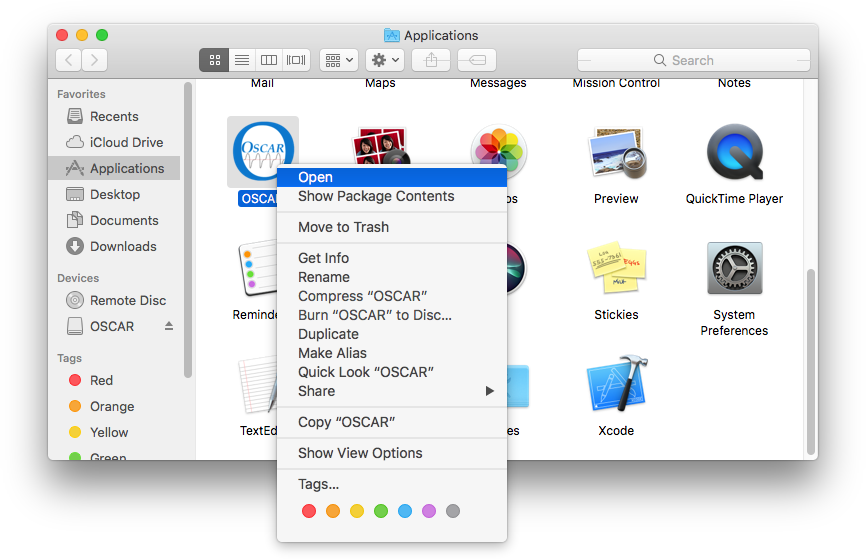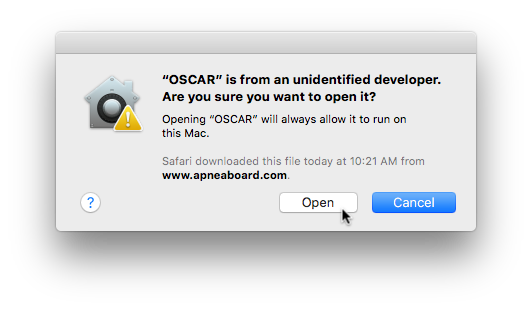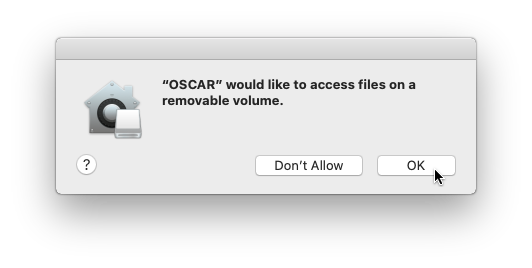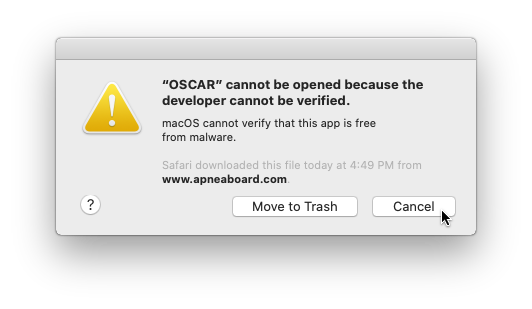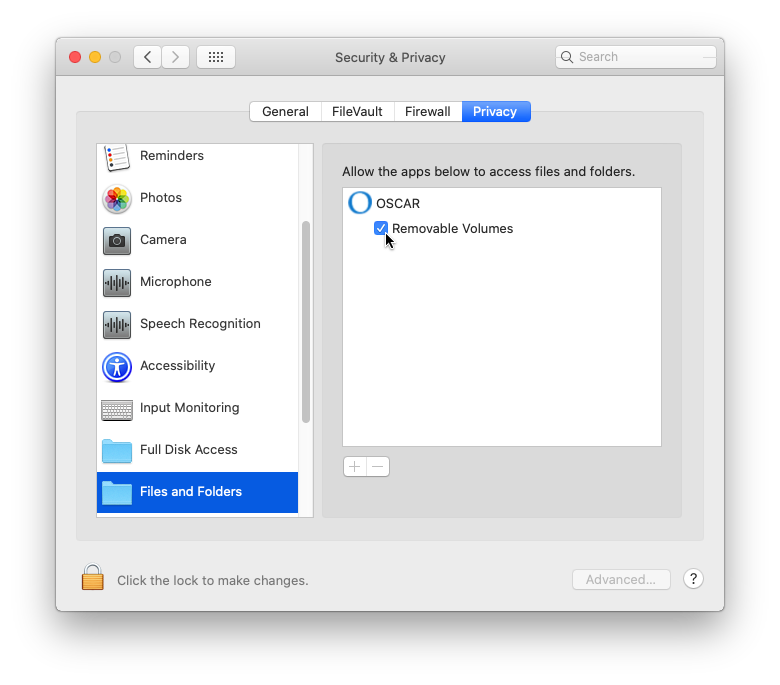Difference between revisions of "OSCAR Installation: Apple Mac"
From Apnea Board Wiki
m |
(updated to 10.13) |
||
| (6 intermediate revisions by 4 users not shown) | |||
| Line 1: | Line 1: | ||
{{OSCAR}} | {{OSCAR}} | ||
| − | + | <br /><br /> | |
| − | |||
=== System requirements === | === System requirements === | ||
| − | * | + | * macOS 10.13 High Sierra or later. |
=== Installation === | === Installation === | ||
| − | # Open the OSCAR.dmg file that you downloaded. You will see a Finder window with the OSCAR application: [[File:Oscar-mac- | + | # Open the OSCAR .dmg file that you downloaded. You will see a Finder window with the OSCAR application: [[File:Oscar-mac-4-click.png|center]] |
# To install OSCAR, you need to copy it to the Applications folder on your computer. To do so: | # To install OSCAR, you need to copy it to the Applications folder on your computer. To do so: | ||
| − | + | ## Click on the OSCAR icon and drag it onto the Applications folder icon. Note the green "+" cursor indicating that it will be copied to this location when you unclick: [[File:Oscar-mac-4-click.png|center]] [[File:Oscar-mac-5-drag.png|center]] | |
| − | |||
| − | ## Click on the OSCAR icon and drag it | ||
# <span id="Mac Permission"></span>To launch OSCAR for the first time, you will need to grant it permission, otherwise you will receive an error that it "can't be opened because it is from an unidentified developer." To grant OSCAR permission to run: | # <span id="Mac Permission"></span>To launch OSCAR for the first time, you will need to grant it permission, otherwise you will receive an error that it "can't be opened because it is from an unidentified developer." To grant OSCAR permission to run: | ||
| + | ## Double-click the Applications folder icon and find the new OSCAR icon in the Applications folder. | ||
## Hold down the "control" key on your keyboard and click on the new OSCAR icon in the Applications folder. Select "open" from the menu that will appear: [[File:Oscar-mac-6-right-click-open.png|center]] | ## Hold down the "control" key on your keyboard and click on the new OSCAR icon in the Applications folder. Select "open" from the menu that will appear: [[File:Oscar-mac-6-right-click-open.png|center]] | ||
| − | ## A window will appear advising you that "OSCAR is from an unidentified developer" and asking if you want to run it. Click "Open" to grant it permission: [[File:Oscar-mac-7-open-confirm-with-cursor.png|center]] On macOS Catalina, you may first get a window without an "Open" button, so you may need to attempt this twice. You will only need to do this the first time you run OSCAR after installing any new version.<br/><br/> | + | ## A window will appear advising you that "OSCAR is from an unidentified developer" and asking if you want to run it. Click "Open" to grant it permission: [[File:Oscar-mac-7-open-confirm-with-cursor.png|center]] On macOS Catalina or later, you may first get a window without an "Open" button, so you may need to attempt this twice. You will only need to do this the first time you run OSCAR after installing any new version.<br/><br/> |
| − | # <span id="Catalina Permission"></span>'''On macOS Catalina''', the first time you import CPAP data from an SD card you will see the following prompt: [[File:Oscar-mac-7b-catalina-permissions.png|center|"OSCAR" would like to access files on a removable volume]] Click "OK" to grant OSCAR permission to read your SD cards. | + | # <span id="Catalina Permission"></span>'''On macOS Catalina or later''', the first time you import CPAP data from an SD card you will see the following prompt: [[File:Oscar-mac-7b-catalina-permissions.png|center|"OSCAR" would like to access files on a removable volume]] Click "OK" to grant OSCAR permission to read your SD cards. |
=== Troubleshooting === | === Troubleshooting === | ||
* '''Help, I'm getting the following error!''' [[File:Oscar-mac-8-open-error.png|center|"OSCAR" can't be opened because it is from an unidentified developer.]] This can happen after installing a new version of OSCAR. Open the Applications folder [[#Mac Applications Folder|as shown in step 2 above]] and then [[#Mac Permission|see step 3 above]] to grant OSCAR permission to run.<br/><br/> | * '''Help, I'm getting the following error!''' [[File:Oscar-mac-8-open-error.png|center|"OSCAR" can't be opened because it is from an unidentified developer.]] This can happen after installing a new version of OSCAR. Open the Applications folder [[#Mac Applications Folder|as shown in step 2 above]] and then [[#Mac Permission|see step 3 above]] to grant OSCAR permission to run.<br/><br/> | ||
| − | * '''Help, I'm running macOS Catalina and I'm getting the following warning about malware when I try to open OSCAR!''' [[File:Oscar-mac-9-catalina-open-1.png|center|macOS cannot verify that this app is free from malware]] This is simply an extra step in Catalina. Click "Cancel" and then [[#Mac Permission|try step 3 again]] to grant OSCAR permission to run.<br/><br/> | + | * '''Help, I'm running macOS Catalina or later and I'm getting the following warning about malware when I try to open OSCAR!''' [[File:Oscar-mac-9-catalina-open-1.png|center|macOS cannot verify that this app is free from malware]] This is simply an extra step in Catalina and later versions of macOS. Click "Cancel" and then [[#Mac Permission|try step 3 again]] to grant OSCAR permission to run.<br/><br/> |
| − | * '''Help, I'm running macOS Catalina and OSCAR won't import anything from my SD card!'''<br/>You may have accidentally clicked "Don't Allow" at the prompt shown in [[#Catalina Permission|step 4 above]]. To fix this, open '''System Preferences''', select '''Security & Privacy''', and select the '''Privacy''' tab. Scroll down and select '''Files & Folders''' from the list on the left and then check the '''Removable Volumes''' box under OSCAR as shown: [[File:Oscar-mac-10-catalina-fix-permissions.png|center|Allow OSCAR to access removable volumes in the Security & Privacy preference pane]] You may first need to click on the lock in the bottom-left corner and enter your password in order to make this change.<br/><br/> | + | * '''Help, I'm running macOS Catalina or later and OSCAR won't import anything from my SD card!'''<br/>You may have accidentally clicked "Don't Allow" at the prompt shown in [[#Catalina Permission|step 4 above]]. To fix this, open '''System Preferences''', select '''Security & Privacy''', and select the '''Privacy''' tab. Scroll down and select '''Files & Folders''' from the list on the left and then check the '''Removable Volumes''' box under OSCAR as shown: [[File:Oscar-mac-10-catalina-fix-permissions.png|center|Allow OSCAR to access removable volumes in the Security & Privacy preference pane]] You may first need to click on the lock in the bottom-left corner and enter your password in order to make this change.<br/><br/> |
* '''I still have questions!'''<br/>Ask your questions in the [http://www.apneaboard.com/forums/Forum-Software-Support-Forum Software Support Forum] and someone will do their best to help you. | * '''I still have questions!'''<br/>Ask your questions in the [http://www.apneaboard.com/forums/Forum-Software-Support-Forum Software Support Forum] and someone will do their best to help you. | ||
Back to [[OSCAR Installation]] | Back to [[OSCAR Installation]] | ||
Latest revision as of 00:36, 30 June 2023
|
Afrikaans /
في الصفحة /
български /
中国 /
臺灣 /
čeština/
Dansk /
Deutsch /
Ελληνικά /
Español /
Filipino /
Français /
עברית /
Magyar /
Italiano /
日本語 /
한국어 /
Nederlands /
Norsk /
Polskie /
Português /
Română /
Pусский /
Suomalainen /
Svenska /
ภาษาไทย /
Türkçe |
System requirements
- macOS 10.13 High Sierra or later.
Installation
- Open the OSCAR .dmg file that you downloaded. You will see a Finder window with the OSCAR application:
- To install OSCAR, you need to copy it to the Applications folder on your computer. To do so:
- Click on the OSCAR icon and drag it onto the Applications folder icon. Note the green "+" cursor indicating that it will be copied to this location when you unclick:
- To launch OSCAR for the first time, you will need to grant it permission, otherwise you will receive an error that it "can't be opened because it is from an unidentified developer." To grant OSCAR permission to run:
- Double-click the Applications folder icon and find the new OSCAR icon in the Applications folder.
- Hold down the "control" key on your keyboard and click on the new OSCAR icon in the Applications folder. Select "open" from the menu that will appear:
- A window will appear advising you that "OSCAR is from an unidentified developer" and asking if you want to run it. Click "Open" to grant it permission: On macOS Catalina or later, you may first get a window without an "Open" button, so you may need to attempt this twice. You will only need to do this the first time you run OSCAR after installing any new version.
- On macOS Catalina or later, the first time you import CPAP data from an SD card you will see the following prompt: Click "OK" to grant OSCAR permission to read your SD cards.
Troubleshooting
- Help, I'm getting the following error! This can happen after installing a new version of OSCAR. Open the Applications folder as shown in step 2 above and then see step 3 above to grant OSCAR permission to run.
- Help, I'm running macOS Catalina or later and I'm getting the following warning about malware when I try to open OSCAR! This is simply an extra step in Catalina and later versions of macOS. Click "Cancel" and then try step 3 again to grant OSCAR permission to run.
- Help, I'm running macOS Catalina or later and OSCAR won't import anything from my SD card!
You may have accidentally clicked "Don't Allow" at the prompt shown in step 4 above. To fix this, open System Preferences, select Security & Privacy, and select the Privacy tab. Scroll down and select Files & Folders from the list on the left and then check the Removable Volumes box under OSCAR as shown: You may first need to click on the lock in the bottom-left corner and enter your password in order to make this change. - I still have questions!
Ask your questions in the Software Support Forum and someone will do their best to help you.
Back to OSCAR Installation

Donate to Apnea Board