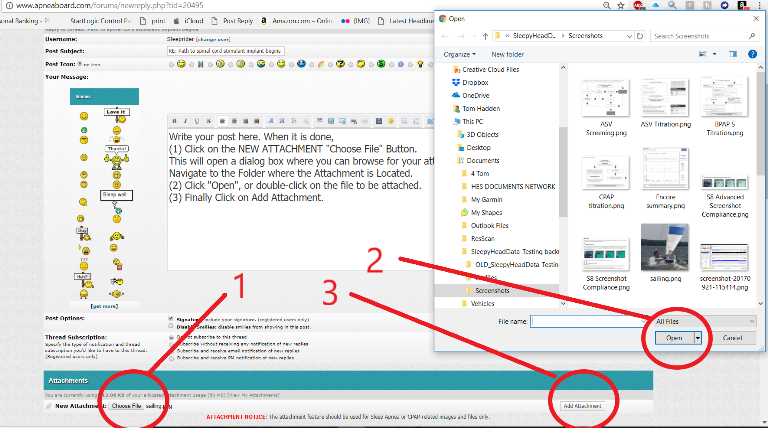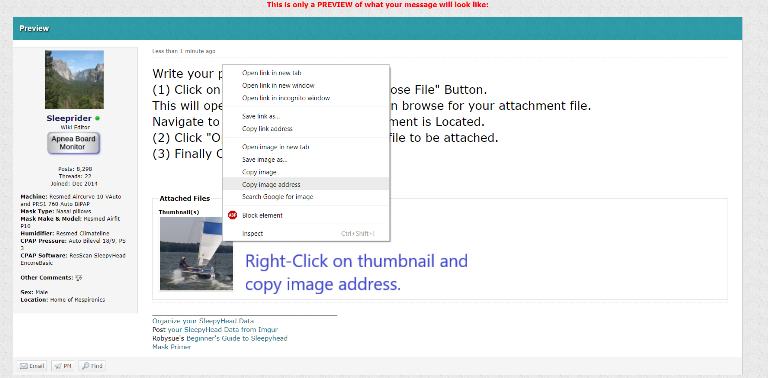Difference between revisions of "Attaching Images and Files on Apnea Board"
Sleeprider (talk | contribs) (→In the Edit Pane) |
SuperSleeper (talk | contribs) m (→Allowed Size of File Attachments: capitalization correction from Sleepyhead to SleepyHead) |
||
| Line 6: | Line 6: | ||
==Allowed Size of File Attachments== | ==Allowed Size of File Attachments== | ||
| − | While ''total'' attachment space is unlimited for forum members, ''individual'' image files are limited to 700 KB, while other file types are limited to 1024 KB (1 MB). | + | While ''total'' attachment space is unlimited for forum members, ''individual'' image files are limited to 700 KB, while other file types are limited to 1024 KB (1 MB). SleepyHead screenshot images (.png) are about 150 KB each, so the individual image size limit should be no problem. Photos may need to be resized to less than 700 KB while larger multi-page document and PDF files may need to be broken into parts in some cases. |
==Allowable Attachment File Types:== | ==Allowable Attachment File Types:== | ||
Revision as of 17:15, 21 January 2018
Contents
Purpose and Objectives
Apnea Board has made it easy for you to attach files and images for use on the forum. Many members use this feature to post images of their Sleepyhead charts, or to post the results of a clinical diagnostic or titration Sleep Study. This tutorial is to help you understand the image and file attachment feature. By hosting your images on Apnea Board, we hope that posts and threads will be easier to create and manage. The images and files are important components to the integrity of a post or thread.
This simplifies image posting, ensures images and files will not be subject to changing policies of third party sites, and keeps them available for viewing and editing by the member / author. It is our goal to make attaching images easy, and provide enough space that the images used in posts will not need to be deleted, causing loss of thread integrity.
Allowed Size of File Attachments
While total attachment space is unlimited for forum members, individual image files are limited to 700 KB, while other file types are limited to 1024 KB (1 MB). SleepyHead screenshot images (.png) are about 150 KB each, so the individual image size limit should be no problem. Photos may need to be resized to less than 700 KB while larger multi-page document and PDF files may need to be broken into parts in some cases.
Allowable Attachment File Types:
- Currently allowed image formats for all users:
- bmp, .gif, .jpg, .jpeg, .pdf, .png, .svg, .tif, & .tiff
- Allowed file types for full Member users (those with 4+ posts):
- doc, .docx, .ppt, .pptx, .psd, .txt, .xls, & .xlsx
- Restricted file types (Preferred and Advisory Members, Monitors, Moderators and Admin):
- .zip, .gz, .htm, .html & .tar
How to Attach an Image on A PC, Laptop or Mac
In this example, we will show a step-by-step process for attaching an image to a post (See below for using a mobile device). Images and files can be attached to new posts or threads, or in a Reply. In most cases, you will type your post using the full-editor NEW POST or REPLY option. Images and files are attached by clicking on the Attach File button below the edit pane containing your post. Be sure you have your image or file saved in a folder on the PC, Mac or Device so you can find it, and the the image or file meets the allowed size limitation. Write your post in the Edit Pane. When it is done,
- Click on the NEW ATTACHMENT "Choose File" or "Browse" Button. This will open a dialog box with a list of folders on your computer.
- In the Dialog box from Step 1, Navigate to the Folder where the attachment is located.
- Highlight the Attachment file or image.
- Click "Open", or double-click on the file to be attached.
- Finally Click on Add Attachment.
Submit your post with your image or file by clicking on Submit Post button, or you can Preview the post.
Previewing A Post and Full-Size Image Posting
The Post Preview will show you your post exactly as it will appear on the forum. If you post an image or file, using the procedure above, a "thumbnail" of the image will be posted. This is a small version of the image, and readers can click on the thumbnail to make it full-size. Using the Preview mode, you can also make that image full-size.
Post a Full-Size Image
To post a full size image instead of a thumbnail:
In Preview Mode
- Right Click on the thumbnail image
- Left-Click on "Attach Image Icon" in the Menu bar
- Scroll Down to the Edit Pane
In the Edit Pane
- Click the Insert Image Icon in Menu Bar.
- Paste the image URL in the Image Address Space (Ctrl+V)
- Click Insert Button.
This completes the steps needed to attach a full-size image.
You may preview the post or submit the post.
Mobile Device Image Attachments (To Be Added)

Donate to Apnea Board