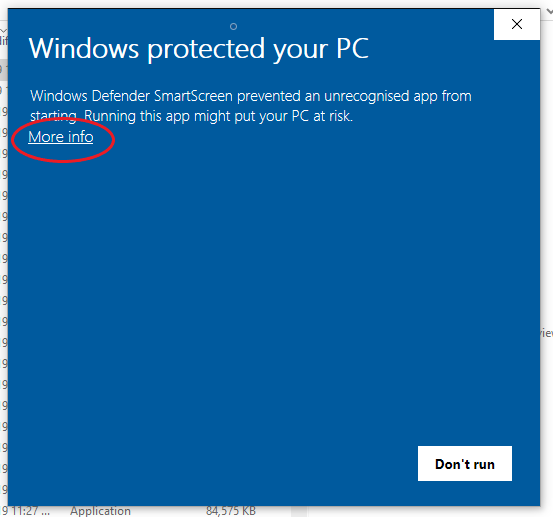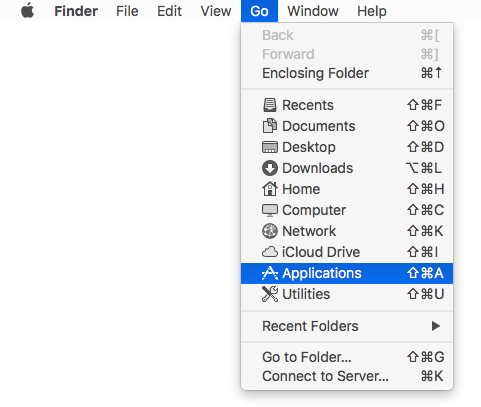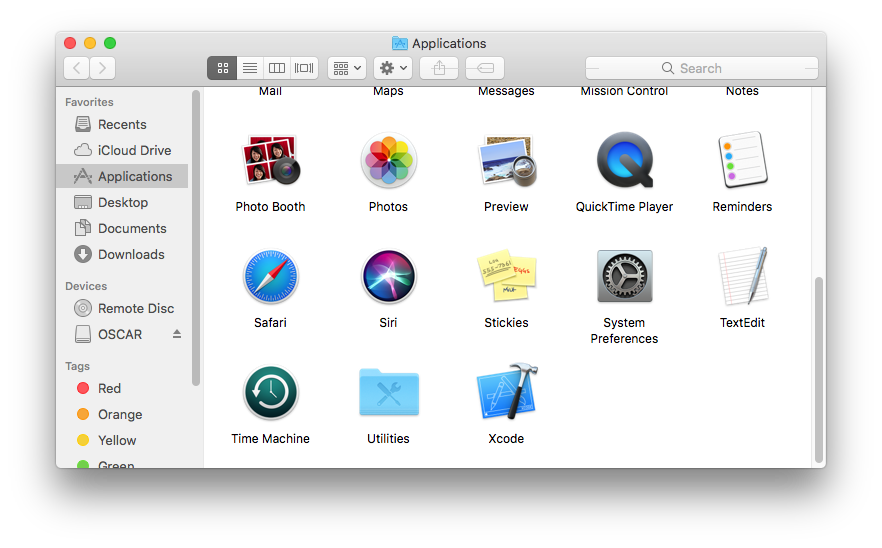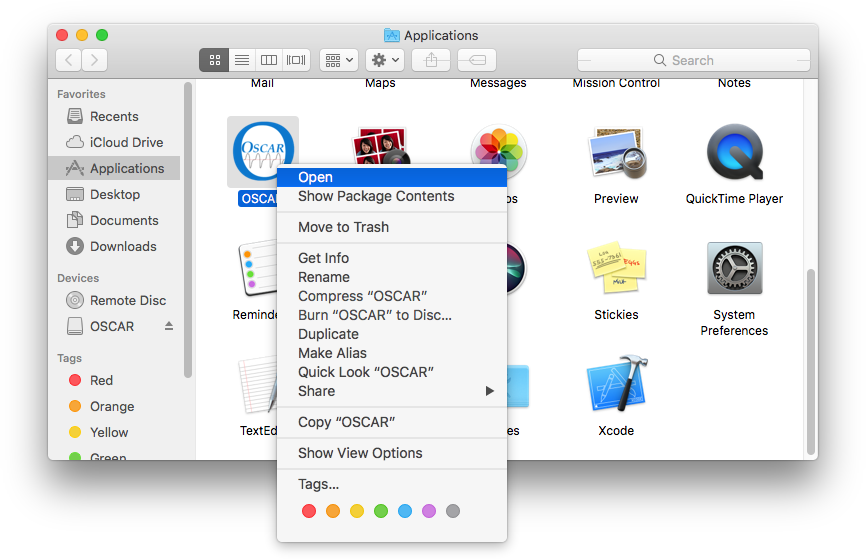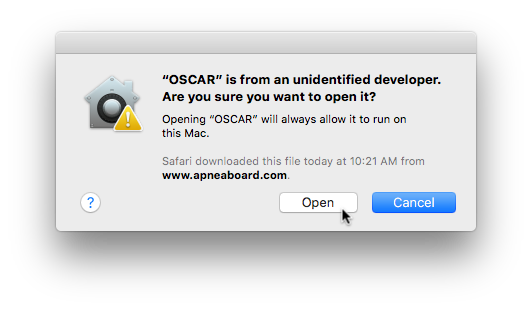OSCAR Installation
|
Afrikaans /
في الصفحة /
български /
中国 /
臺灣 /
čeština/
Dansk /
Deutsch /
Ελληνικά /
Español /
Filipino /
Français /
עברית /
Magyar /
Italiano /
日本語 /
한국어 /
Nederlands /
Norsk /
Polskie /
Português /
Română /
Pусский /
Suomalainen /
Svenska /
ภาษาไทย /
Türkçe |
Contents
Download page
OSCAR is available at the official download page: https://sleepfiles.com/OSCAR/
There are OSCAR versions available for Windows, Apple Mac and Linux.
You may also read the page in a number of different languages - the list of languages is along the top of the page.
OSCAR is open source software, and there are links to the source code near the bottom of the page. Note that this is for software developers - the great majority of users don't need to worry about the source code.
Windows version
32 bit or 64 bit
The Windows version of OSCAR is available as both 32 bit and 64 bit. In general the 32 bit version will work on all computers using Windows 7, 8 or 10. The 64 bit version is for "power users" running a 64 bit operating system. If in doubt, select the 32 bit version.
Download process
- In page https://sleepfiles.com/OSCAR/ click the link for Windows 32 bit or 64 bit download.
- The installation file will now download to your computer
- Important: Some web browsers (eg Chrome) may give you a warning that the downloaded file is unsafe and may damage your computer. Provided you have downloaded Oscar from the link above you can safely ignore this warning and select "Keep file". Browsers other than Chrome (eg Edge, Firefox) may use a different format, but the concept is the same.
- The usual (default) location for a downloaded file is My Downloads or C:\user\xxx\downloads where the xxx is replaced by your name (eg C:\user\bill\downloads)
- You may have set your computer so that the default is in a different location.
- Navigate to the download folder and identify the OSCAR installation file. It will have a name similar to, not not necessarily exactly the same as OSCAR-1.0.0-beta-7-Win32-57c3e4c3.exe
- Double-click on this file to commence installation.
Virus protection
Because OSCAR is a new product and is not published by one of the big software companies, Windows and the various anti-virus programs may see it as a dangerous program or virus. Provided you have obtained OSCAR from the official download page, it is quite safe and these warnings can be ignored.
Windows may attempt to block the execution of this program. You will see a popup window saying "Windows protected your PC".
Click on the "More info" button, and an option to "Run anyway" will appear. Click on this option.
At this point your anti-virus software may also block execution. Again you will need to select the option to run the file anyway - the exact details will vary considerably depending on which type of anti-virus software you have.
Installation
Once you have got through the protection screens, OSCAR will continue its installation process. A series of information screens and dialog boxes will guide you through the process. In all cases, just select "OK" unless you have a specific reason not to.
- Setup Language defaults to English, but you can select one of the other supported languages if you prefer.
- Destination Location defaults to C:\Program Files\OSCAR for the 64 bit version and C:\Program Files (x86)\OSCAR for the 32 bit. You can just accept this or browse for an alternative location if you prefer. (Generally it's better to accept the default).
- Start Menu Folder sets the location where Windows will place the shortcut to run OSCAR. Accept the default.
- Additional tasks OSCAR will offer to place a shortcut icon on your desktop. Most users will accept this. You can de-select this option if you prefer.
- Ready to Install gives a summary of the selections you have made. Click on Install to complete the installation or <Back to go back and make any changes.
- Completing the OSCAR Setup Wizard OSCAR is now installed and ready to go. You can chose to launch OSCAR immediately.
Apple Mac version
Installation
- Open the OSCAR.dmg file that you downloaded. You will see a Finder window with the OSCAR application:
- To install OSCAR, you need to copy it to the Applications folder on your computer. To do so:
- Open the Applications folder in Finder by selecting the "Go" menu and then "Applications":
- Arrange the windows so that you can see the OSCAR icon and the Applications folder, as shown below.
- Click on the OSCAR icon and drag it into the Applications window. Note the green "+" cursor indicating that it will be copied to this location when you unclick:
- To launch OSCAR for the first time, you will need to grant it permission, otherwise you will receive an error that it "can't be opened because it is from an unidentified developer." To grant OSCAR permission to run:
- Hold down the "control" key on your keyboard and click on the new OSCAR icon in the Applications folder. Select "open" from the menu that will appear:
- A window will appear advising you that "OSCAR is from an unidentified developer" and asking if you want to run it. Click "Open" to grant it permission: You will only need to do this the first time you run OSCAR after installing any new version.
Troubleshooting
- Help, I'm getting the following error! This can happen after installing a new version of OSCAR. Open the Applications folder as shown in step 2 above and then see step 3 above to grant OSCAR permission to run.
Linux version
Migrating SleepyHead data
OSCAR needs to set up a folder to store your data in. Click OK to accept the recommended folder or No to select an alternative folder.
If you have previously used SleepyHead, OSCAR can migrate your SleepyHead data (including your settings and preferences) into the new OSCAR data folder. Select OK for OSCAR to copy your SleepyHead data or else select No.
If you select No, Oscar will start and take you to the profile creation page.
Note that you can only migrate your SleepyHead data at this time. You can copy the raw data (no settings or preferences) later, but it's not so easy and is only recommended for advanced users. See Running OSCAR for the first time and #Copying SleepyHead data (Advanced users)

If you select OK OSCAR will then open a file selector window, where you can locate and select your SleepyHead data folder. OSCAR will then copy all the data across to the new OSCAR data folder, with a bar chart to mark its progress (this can take some little while). Note that the SleepyHead data is copied so the original data stays in place and you can still use it with SleepyHead if you wish.

On completion of the data migration, you are ready for review the data migrated from SleepyHead, or set set up a new profile. See Running OSCAR for the first time
Copying SleepyHead data (Advanced users)
If you have not migrated your SleepyHead data as part of the OSCAR installation, you may be able to copy the raw data into your Oscar data file later. Note that this will only work if SleepyHead has backed up the raw data as it's downloaded. If you don't have the data backed up, this process will not work.
Location of backup files
SleepyHead's default configuration will back up your raw data into a folder(s) in your profile directory. The typical path is C:\...\SleepyHead\Profiles\yourname\Machine\Backup (see image below).

Copying raw data
In OSCAR's Welcome page select the CPAP Importer icon. Alternatively select File | Import Data from the menu or press {Shift}{F2}. OSCAR will search for an SD card: If the card is found it will bring up a dialog asking if that is where you want to import the data from. If there is no card, it will try to find a data directory on the hard drive(s).
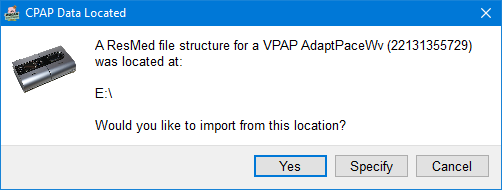
On the dialog, select Specify, which will take you to a file selector dialog. Navigate to the location of your backup data and select the Backup folder. OSCAR will then copy the raw data from the backup folder to the OSCAR data folder. If you have more than one machine in your profile, you will need to copy the data from each one individually.
Once the data has been copied across, check the Overview page to ensure there are no unexpected gaps. It is wise to validate the data transfer by viewing a few randomly selected days in both SleepyHead and Oscar to ensure the data is unchanged.

Donate to Apnea Board