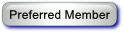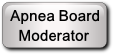OK, Windows poses an oddity not found in other operating systems. Ever since it debuted a 64-bit operating system, they separated the applications based on the app's intended memory model, 64-bit or 32-bit, into two different directories, Program Files and Program Files (x86). Normally, you would choose the OSCAR version that is appropriate to the OS you're using. When you do this, any previous version will be overwritten when you upgrade. The problem occurs is when you download a 64-bit version of one release and then install a 32-bit version of another release. This will cause the 64-bit version to create an OSCAR directory in the Program Files directory and, for the 32-bit version, another OSCAR directory in the Program Files (x86) directory. The only other way to have multiple versions on a Windows OS is to rename the OSCAR directory to a unique name and edit all startup icons to point to the new directory name. I do this for testing purposes.
Now on to your problem. There are 2 ways to achieve deleting the unwanted OSCAR version. The first way is to right-click on the Windows Start button and select
Settings. In Settings, select
Apps. Scroll down until you see "OSCAR". You should see more than one listing. If the title does not provide enough information as to which version it is, click on one, and it will provide a little more detail as to the version. Once you have found the "bad boy" select
Uninstall. If you experience any problems, you may need to use the second option, below.
The second is, right-click on the icon that starts OSCAR v1.4 and select its properties and look at the box labeled,
Target. Look to see if the path is in either the Program Files or the Program Files (x86) directory. Also, check to make sure of the directory name. In File Explorer (Windows key + E) go to this directory and delete the directory named OSCAR (or whatever it was in the target box). You will need to delete the desktop icon, too.
OK, go get'em and report back something good!

-
Red