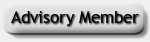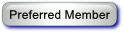RE: Help Needed with SleepyHead on Mac
I am surprised you don't have the sidebar, anyway... (perhaps a reason to upgrade?) what-ever...
It’s hard for us to really know what the situation is at this point.
I kind of doubt it’s the card reader, but we could partially check it and make sure it is alive anyway.
So, go up to the Apple (top left of main window and open ‘About this Mac’.
Then click system report and look for an entry that says Card Reader.
If it’s not there perhaps the card reader IS gone, but usually some data and specs show up.
It should show up there. That won't tell us if it can or can not read a SD card and only trying a 'known good' card would tell us that.
(Note; get some canned Air and Blow Out that card reader slot, just in case it's got dust in there.)
If we could get that SD card mounted, we could even try to repair it with Apples’ Disk Utility.
We would have to unlock it and could run "disk first aid" on it, which could work?.
Beyond that, if that SD card it self, has really gone bad, you could also just buy a new one !!!
A 2 Gig card is less than $10.00 and that is what my CPAP uses.
But you may have to ‘format’ it first. My CPAP card is formatted as MS-DOS(FAT) which is probably the accepted standard. Macs' use other formats but are able to read (see) other formats. It may even come with it already formatted, but you have to be careful sometimes with that, as they sometimes include quick formatting softwares and you should not use that, to be safe. It's better if we format it ourselves.
Then pop it into your new CPAP Box and the internal data should be transferred to it automatically.
Then, you could be back to square one again, possibly, and perhaps worth a try.
Then, using all the new precautions we learned about it may hold up better.
Almost daily, I pop out my SD card and read the previous nights' data and put it right back.
I copy the whole thing to a new folder to be safe.
I’ll be around…… let us know... never 'give up'.
RE: Help Needed with SleepyHead on Mac
To get the sidebar on your Finder go to Find and then Preferences and select Sidebar from the menu at the top. Once there you should see a list of items you can select.
You should be able able to upgrade to El Capitan (10.11.X) by going to the App store. Your system should be able to run it as it is a current system (if you have the one I am suspecting with the built in DVD drive and physical hard drive) and the non-retina display.
I am running a late 2007 iMac with 6 GB of ram and El Capitan. Just had to replace the HD and I put in a 1 TB. I use a multicard reader to read my SD card.
I just picked up a new MacBookPro with retina yesterday and haven't had a chance to open the box.
Homer
RE: Help Needed with SleepyHead on Mac
Jang / Homer - thanks for your suggestions. I've got my hands full for the next day or two. I'll read your comments/try your suggestions as soon as I can and be back in touch. Thanks for your input.
RE: Help Needed with SleepyHead on Mac
Hi all, Bill Magill here. New to the forums; New to SleepyHead (just downloaded and installed it); even newer to CPAP, just had my Sleep Test and waiting for my hardware company to tell me which machine I'm getting; but a now retired, after 30+ years) Mac Support person from a major University. I'm running on a 27 inch mid 2010 iMac - 2.93 GHz i7 - 8gb - ATI Raedon HD 5750 1 gig graphics memory.
VisitorX is in need of some very step-by-step instructions. They are clearly unfamiliar with the Mac and OSX. So let me tackle a couple of Mac Items.
Finder Sidebar:
1- Open a Finder window.
2- from the menu bar at the top edge of the screen click on the word FINDER. It will generate a drop-down menu with an entry "Preferences" click on that.
3- That will pop-up a window titled "Finder Preferences with 4 icons across the top.
A: General -- "Show these items on the desktop:" Click "External disks" so that a check mark appears in the box.
B: Tags -- ignore this, it's purely cosmetic
C: Sidebar -- Ah! Selecting items in this list will create a sidebar in your main finder window which displays those items.
at the bottom of that lis is "Device" - check the box for "External Disks" -- and your SD card should now show up in the finder window.
D: Click the red button at the top left of the Finder Preferences window.
You should now see a sidebar to the left in your Finder window.
Upgrading OSX
OSX 10 upgrades are free.
Launch the App Store - either from your dock or /Applications/App Store.app
Depending on what Apple is pushing at the time, you may see a box to upgrade to El Capitan in the top frame. If it is there simply click on it and follow the instructions. Or enter "os x el capitan" in the search box. The click on "download."
-- then go get some coffee, breakfast etc. It will take a while to download, depending on the speed of your Internet connection, maybe as long as an hour or two.
Once downloaded, you will be prompted to install it now or later -- yes, a reboot is required.
This process WILL take a fairly long time -- an hour or two possibly more -- largely depending upon your disk drive.
After the upgrade
When the actual upgrade completes, OSX will continue to be sluggish for quite a while while it does a whole raft of things.
(Mostly spotlight search indexing.) Just be patient.
The first time you launch an application under the upgraded OS, it will take longer than usual as it caches an assortment of information.
Hope all this makes sense.
Bill Magill
Retired computing and networking professional
(ARPAnet, Unix and Mac OSX)
"People assume that time is a strict progression of cause to effect,
but actually — from a non-linear, non-subjective viewpoint —
it's more like a big ball of wibbly-wobbly... timey-wimey... stuff."
The Doctor
RE: Help Needed with SleepyHead on Mac
Bill - thanks so much for recognizing and responding to my need for (as you said) very step-by-step instructions.
Re. the sidebar, I did all you said. All the items you mentioned were already checked. I do have three (very basic) questions, though:
1. The first step on your list was to "open a finder window." But I don't know what a "finder window" is or how to open it. It is quite possible I already have had finder windows open but just don't know what that term means. (To follow the rest of your instructions, I skipped the "open a finder window" step and simply clicked on my desktop to make the finder menus become active; I then went to step 2 on your list.) So, can you clarify what a finder window is for me?
2. I don't know what a sidebar is or where it is located, or how to get it to appear. It is possible I have been looking at these my whole life without knowing it, or maybe not. (As an aside, you wouldn't believe it but I've been using macs for ages, starting with an old SE 20 and running through four different Mac laptops, but I obviously never learned the fundamentals.) So, can you clarify what a sidebar is and where I can find it?
3. In finder Preferences we were talking about before (or anywhere else, maybe System Preferences?), is there something that causes the sidebar to not appear at all? Could that be going on? (Or maybe, as in 2, just above, I'm already looking at side bars and just don't know it.)
Also - a question about upgrading. Is it actually important that I upgrade from my current OS (10.8.5)? And are there risks to upgrading? (I had thought I was doing okay with the old OS, and I'm always afraid of upgrading things for fear I'll end up with some new headache.) Thank you for any thoughts.
Finally, as long as I have you, I have a few questions directly related to the SD card reader.
A. Do you have any sense what is going on that would account for my inability to mount the SD cards? (And I'm using "mounting" to mean--correctly or not--"icon appearing on desktop.") I have tried with the SD cards from both my Resmed CPAP and now my new Respironics CPAP, and I can't get either icon to appear on the desktop. Does this suggest that my built in SD reader has died? (By the way, I did run that system report that Jang kindly recommended, and there does seem to be an SD reader in my computer.)
B. If said card reader has likely died, then short of having that internal reader replaced at the Apple store, is there a particular kind of external SD reader that you'd recommend (ideally an inexpensive but still reasonably funcitional one).
Thank you very much for this very basic tutorial.
RE: Help Needed with SleepyHead on Mac
(12-21-2015, 08:52 AM)VisitorX Wrote: Bill - thanks so much for recognizing and responding to my need for (as you said) very step-by-step instructions.
Re. the sidebar, I did all you said. All the items you mentioned were already checked. I do have three (very basic) questions, though:
1. The first step on your list was to "open a finder window." But I don't know what a "finder window" is or how to open it. It is quite possible I already have had finder windows open but just don't know what that term means. (To follow the rest of your instructions, I skipped the "open a finder window" step and simply clicked on my desktop to make the finder menus become active; I then went to step 2 on your list.) So, can you clarify what a finder window is for me?
When you look at the screen on your Mac, at the very top you will see a "bar" (The Menu Bar) which contains an "Apple" - and an assortment of names typically:
<program> File Edit View -- and others, depending upon the <program>. The Finder is going to show you all of the various flies on your system.
When you have the Finder open, <program> will say Finder.
The easiest way to open a Finder Window is via the "Dock" -- which might be at the bottom of your screen or on the left or right side, depending on how you have set your system preferences for the Dock -- the Finder Icon is a "smily faced square in two shades of blue." Simply click on that icon and you will ether get a new finder window, or an already open Finder window will be brought "into focus,'" i.e. moved to the top most window on your desktop, which allows you to manipulate the contents of the window.
It sounds like you have a single finder window covering your entire desktop.
(12-21-2015, 08:52 AM)VisitorX Wrote: 2. I don't know what a sidebar is or where it is located, or how to get it to appear. It is possible I have been looking at these my whole life without knowing it, or maybe not. (As an aside, you wouldn't believe it but I've been using macs for ages, starting with an old SE 20 and running through four different Mac laptops, but I obviously never learned the fundamentals.) So, can you clarify what a sidebar is and where I can find it?
A good tutorial on the Finder from Apple: support.apple.com/en-us/HT201732
Mac Basics: The Finder organizes all of your files
In the illustration there, note the "blue-grey" side of the illustration labeled with "Favorites" at the top -- this is a generic display mechanic called a "Side-Bar" - which literally describes what it is -- a bar on the side of the screen, in this case the screen is the Finder Window.
As you can see from that Apple Knowledge Base article -- the Finder is an important tool and one of the most basic concepts of OSX - simple at first and complex as you examine it more closely.
And, yes, you can "Hide the Sidebar." In the Menu bar in the drop-down under VIEW (when the finder is selected) you will see the words "Hide Sidebar" -- this is a "toggle" and by clicking on it it will change text from "Hide Sidebar" to "Show Sidebar". You can also use the keyboard shortcut - by pressing the Cmd/Alt/S keys simultaneously - to also toggle the sidebar.
(12-21-2015, 08:52 AM)VisitorX Wrote: 3. In finder Preferences we were talking about before (or anywhere else, maybe System Preferences?), is there something that causes the sidebar to not appear at all? Could that be going on? (Or maybe, as in 2, just above, I'm already looking at side bars and just don't know it.)
For almost everything there are TWO sets of Preferences. First are the System Preferences, found by clicking on the Apple and selecting System Preferences from the drop-down menu. Then almost every program has another Preferences menu found under the name of the program - in this case FINDER. Click on the word Finder and a drop-down menu will appear with an entry for "Preferences."
(12-21-2015, 08:52 AM)VisitorX Wrote: Also - a question about upgrading. Is it actually important that I upgrade from my current OS (10.8.5)? And are there risks to upgrading? (I had thought I was doing okay with the old OS, and I'm always afraid of upgrading things for fear I'll end up with some new headache.) Thank you for any thoughts.
Operating System Updates do multiple things -- The primary reason for upgrading is to protect your computer from "Nasties" on the Internet. The vendor (Apple in this case) is patching security holes which have been found. The second thing is to add new features to your environment. A third thing is to support specific new or changed hardware. 10.8.5 (Mountain Lion) is now three major releases "out of date." The current release is El Capitan 10.10.2; in between were Yosemite and Mavericks.
The primary risk to upgrading is "change." Any new (upgrade) will be different than the one you are familiar with.
(12-21-2015, 08:52 AM)VisitorX Wrote: Finally, as long as I have you, I have a few questions directly related to the SD card reader.
A. Do you have any sense what is going on that would account for my inability to mount the SD cards? (And I'm using "mounting" to mean--correctly or not--"icon appearing on desktop.") I have tried with the SD cards from both my Resmed CPAP and now my new Respironics CPAP, and I can't get either icon to appear on the desktop. Does this suggest that my built in SD reader has died? (By the way, I did run that system report that Jang kindly recommended, and there does seem to be an SD reader in my computer.)
B. If said card reader has likely died, then short of having that internal reader replaced at the Apple store, is there a particular kind of external SD reader that you'd recommend (ideally an inexpensive but still reasonably funcitional one).
About the SD and SDXC card slot
Apple: support.apple.com/en-us/HT204384
Note especially items 7/8/9 - "if you put the SD card into the slot too slowly, it may not mount properly."
One last point here -- playing with external devices is always problematic. When I'm having problems, I always power-cycle my system. Shut it down (Shut Down, not restart or sleep), and then power it up again. This will clear and reset all of the USB signals which do get confused.
Also check, again in Finder Preferences, not System Preferences, under General -- that "show these items on the desktop" is checked for "External disks" -- if not checked, the SD card will NOT show on the desktop, only in the Finder Sidebar.
Bill Magill
Retired computing and networking professional
(ARPAnet, Unix and Mac OSX)
"People assume that time is a strict progression of cause to effect,
but actually — from a non-linear, non-subjective viewpoint —
it's more like a big ball of wibbly-wobbly... timey-wimey... stuff."
The Doctor
RE: Help Needed with SleepyHead on Mac
Excellent post "whmagill", that really covers it very well.
RE: Help Needed with SleepyHead on Mac
Dang good post. Must have worked in Mac support along the way.
|