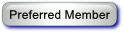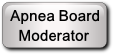![[Image: 8IaMsFX.png]](https://i.imgur.com/8IaMsFX.png)
Hello Guest,
Welcome to Apnea Board !As a guest, you are limited to certain areas of the board and there are some features you can't use.
To post a message, you must create a free account using a valid email address. Login or Create an Account
|
Monitoring data wirelessly
|
|
RE: Monitoring data wirelessly
Just updated software to Mac OS Big Sur 11.0.1. Getting the following new error message from Java now. How to I get into the console and what do I do?
![[Image: 8IaMsFX.png]](https://i.imgur.com/8IaMsFX.png)
11-15-2020, 08:42 AM
RE: Monitoring data wirelessly
MCS2014 - This post is written in an effort to try and help.
I am noticing that you don't seem to be knowledgeable of the Mac operating system. This can add to the frustration of trying to get an application operational. I am recommending that you step away from this project for a minute or two and read up on the Mac. Again in order to try to help you, I have found a free site hosted by Mac users for this purpose. Here is the link: MacMost Beginners Guide. You are not required to join or anything, even though there will be a popup trying to get you to signup for their newsletter, just select, "Maybe Later" option. This site also offers how-to videos as well. I hope this will help.
Crimson Nape
Apnea Board Moderator Project Manager for OSCAR - Open Source CPAP Analysis Reporter www.ApneaBoard.com ___________________________________ Useful Links -or- When All Else Fails: The Guide to Understanding OSCAR OSCAR Chart Organization Attaching Images and Files on Apnea Board Apnea Helpful Tips INFORMATION ON APNEA BOARD FORUMS OR ON APNEABOARD.COM SHOULD NOT BE CONSIDERED AS MEDICAL ADVICE. ALWAYS SEEK THE ADVICE OF A PHYSICIAN BEFORE SEEKING TREATMENT FOR MEDICAL CONDITIONS, INCLUDING SLEEP APNEA. INFORMATION POSTED ON THE APNEA BOARD WEB SITE AND FORUMS ARE PERSONAL OPINION ONLY AND NOT NECESSARILY A STATEMENT OF FACT.
RE: Monitoring data wirelessly
After more trial and error, it appears this is a problem with Java, not macOS, and I am still unable to get back my original mac profile.
Everything else checks out: 0 packet loss when pinging, the card is recording the data (verified when reading the card's data from the computer), it is connecting to FlashAir when I enter 192.168.0.250 into my browser, but I keep getting the above Java Application launch failed error message every time I try to create a new profile. I tried looking into both the Java and mac Console and don't know what to look for, I am not an IT expert. Maybe go back to trying it on windows again?
RE: Monitoring data wirelessly
Looks like you recently upgraded to Big Sur on your Mac. Big Sur seems to have broken Java on many machines so it may be a while before an Apple update comes out.
You can also try to install Oracle Java yourself. FlashPAP was written in Java 7 I believe, so you would need to install Java 8 (LTS???). I think Java is up to 14 or 15 but I don't know if they are all backwards compatible with the older stuff. Another option to search for would be OpenJDK or AdoptOpenJDK. They are opensource projects for Java. if your not stuck on using FlashPAP, you can use Macs built in "rsync" and ApplScript instead. It gets the job done and is my prefererd way of doing it all. I just turned it into an AppleScript on my desktop, and it is not affected by Java. Doubleclick it and it mounts FlashAir, copies the filr that have changed to your computer where you can import the data into OSCAR. If it sounds like something you would like to try I will post the applescript code here and give you guidance getting it working, it's fairly easy. I am still on Catalina and have no intension of upgrading to Big Sur until they get another upgrade or 2 fixed first! Here is the AppleScript for review: Code: #Enter you FlashAir card name or IP address below (between the quotes " ")
Jeff8356
NOTE:
Jeff8356 has not been active on forums since October, 2023. He cannot reply to you. MacBook Air (2017, Intel) | macOS Monterey (12.7) | OSCAR v1.5.1 | VM = Win10/Win11 | How to Links: Installing OSCAR on a Mac Organizing your OSCAR charts Attaching screenshots and files for the forum OSCAR Help OSCAR - The Guide
11-30-2020, 03:48 AM
RE: Monitoring data wirelessly
(11-29-2020, 01:26 AM)Jeff8356 Wrote: Responses in red:
RE: Monitoring data wirelessly
Using AppleScript:
Open Finder on your Mac and in your Applications folder look for Script Editor.app located in Utilities. When the window opens select "New Document" (bottom left). Copy the script below in the code window and paste it into the top part of Script Editor window. There are only three points you will need to change in the beginning of the script to meet your needs. They are marked #1, #2 , #3.
Code: ##1 Enter you FlashAir card name or IP address below (between the quotes " ")After you edit the above 3 spots, use the top menubar in Script Editor choose File > Save In the Save window select "File Format" and choose "Application", then give your new app a name (CopyCPAP.app in the below screenshot). Choose where you want to save it (mine is on my Desktop), then click the Save button (lower right). After it is saved some of the text will change color, this is normal. You can now close Script Editor (Command + Q). If all went well you should be able to double click CopyCPAP.app. Your Mac will likely ask for your permission to access files the first time. It will then mount your FLashAir card, a Terminal window will open showing you that rsync is working, when rsync is finished it will open OSCAR and close the Terminal window. You may need to tell OSCAR where the new FlashAirData folder is when you do your import. The first time rsync is run it will copy everything from your FlashAir card which may be slow depending on how much data is there. After that it will only copy files that have changed so it will go pretty quick.
Jeff8356
NOTE:
Jeff8356 has not been active on forums since October, 2023. He cannot reply to you. MacBook Air (2017, Intel) | macOS Monterey (12.7) | OSCAR v1.5.1 | VM = Win10/Win11 | How to Links: Installing OSCAR on a Mac Organizing your OSCAR charts Attaching screenshots and files for the forum OSCAR Help OSCAR - The Guide
RE: Monitoring data wirelessly
(11-30-2020, 11:17 AM)Jeff8356 Wrote: Using AppleScript: Here it what was pasted and edited in Script Editor: ##1 "192.168.0.250" # ##2 "/computeruser2/Downloads/FlashAirData/" # ##3 "/Applications" # #Do not change anything below here #Mount the FlashAir card and make sure it shows up in /Volumes try mount volume "http://" & diskName repeat until diskName is in (do shell script "ls /Volumes") delay 0.2 end repeat on error e display dialog "An error occured: " & e end try # #Open Terminal and use rsync to copy FlashAir to computer or NAS tell application "Terminal" activate do script "rsync -avz /Volumes/" & diskName & "/" & " " & copyLocation in window 1 end tell #Pause the app until rsync is finished set isBusy to true repeat until isBusy is false tell application "Terminal" tell window 1 set isBusy to busy as boolean --> Test if busy end tell end tell delay 1 --> Check every second end repeat delay 1 #Unmount FlashAir so we don't accidently change anything on the card do shell script "diskutil unmount /Volumes/" & diskName delay 1 do shell script "open" & " " & oscarLocation & "/OSCAR.app" quit application "Terminal" And here is the error message I got when clicking on CopyCPAP: ![[Image: nFlogcs.png]](https://i.imgur.com/nFlogcs.png)
12-01-2020, 07:11 PM
RE: Monitoring data wirelessly
You never set this variable. In fact, you commented it out with, "##1 "192.168.0.250"". Any line that starts with a number sign(#), means it is a comment and not to act upon it.
You need to place this in the top of your code: set diskName to "192.168.0.250" Update: After further reviewing your code, you commented out these variables as well: set copyLocation to "/Users/MCS2014/Downloads/FlashAirData/" set oscarLocation to "/Applications"
Crimson Nape
Apnea Board Moderator Project Manager for OSCAR - Open Source CPAP Analysis Reporter www.ApneaBoard.com ___________________________________ Useful Links -or- When All Else Fails: The Guide to Understanding OSCAR OSCAR Chart Organization Attaching Images and Files on Apnea Board Apnea Helpful Tips INFORMATION ON APNEA BOARD FORUMS OR ON APNEABOARD.COM SHOULD NOT BE CONSIDERED AS MEDICAL ADVICE. ALWAYS SEEK THE ADVICE OF A PHYSICIAN BEFORE SEEKING TREATMENT FOR MEDICAL CONDITIONS, INCLUDING SLEEP APNEA. INFORMATION POSTED ON THE APNEA BOARD WEB SITE AND FORUMS ARE PERSONAL OPINION ONLY AND NOT NECESSARILY A STATEMENT OF FACT.
12-02-2020, 12:42 AM
RE: Monitoring data wirelessly
@mcs2014,
You deleted the beginning of the script when you should have just edited what was there!!! There was no mention of deleting anything in the instructions! Based on what you have, this is what your script should look like. Just copy and paste everything below: Code: ##1 Enter you FlashAir card name or IP address below (between the quotes " ")As Crimson Nape mentioned, any line that starts with a # is just a comment in the script and is not processed. The next line below the # is the one that usually needs to be changed.
Jeff8356
NOTE:
Jeff8356 has not been active on forums since October, 2023. He cannot reply to you. MacBook Air (2017, Intel) | macOS Monterey (12.7) | OSCAR v1.5.1 | VM = Win10/Win11 | How to Links: Installing OSCAR on a Mac Organizing your OSCAR charts Attaching screenshots and files for the forum OSCAR Help OSCAR - The Guide
12-02-2020, 02:11 AM
RE: Monitoring data wirelessly
(12-02-2020, 12:42 AM)Jeff8356 Wrote: @mcs2014, Ok, back on track, revised to exactly the above script, clicked CopyCPAP.app, rsync completed, the Terminal window closed, OSCAR opened. Then I got this: ![[Image: Q1T2Gu6.png]](https://i.imgur.com/Q1T2Gu6.png) So, I clicked Yes, but all OSCAR shows is the last import which was read when I had the card in the computer from last Fri. So, it isn't picking up the data that's since been recorded as the card was placed back in the machine. What did I do wrong now? 
|
|
« Next Oldest | Next Newest »
|
| Possibly Related Threads... | |||||
| Thread | Author | Replies | Views | Last Post | |
|
|
OK TO IMPORT SLEEP DATA FROM OLD SD CARD INTO OSCAR W/O MESSING UP CURRENT DATA? | Plmnb | 3 | 783 |
03-29-2024, 11:02 AM Last Post: Plmnb |
| Intermittent use of C-PAP machine and OSCAR monitoring | Thanassis | 6 | 697 |
02-27-2024, 10:52 AM Last Post: Thanassis |
|
| Data structure / data definition of AirSense 11 CD, CMSd50+ or OSCAR?hing obvious, … | Perickson | 4 | 2,421 |
02-18-2024, 01:49 PM Last Post: Perickson |
|
| Import OSCAR data wirelessly | LikeaGlove90 | 0 | 811 |
11-14-2023, 01:13 AM Last Post: LikeaGlove90 |
|
| Can OSCAR download data wirelessly | clownbell | 5 | 4,022 |
04-27-2022, 12:24 PM Last Post: TennisTom |
|