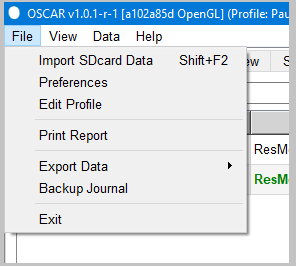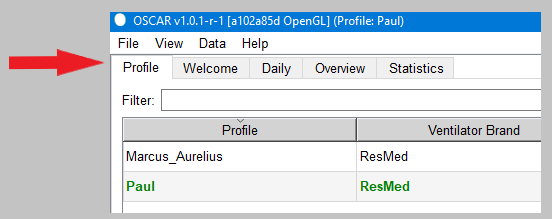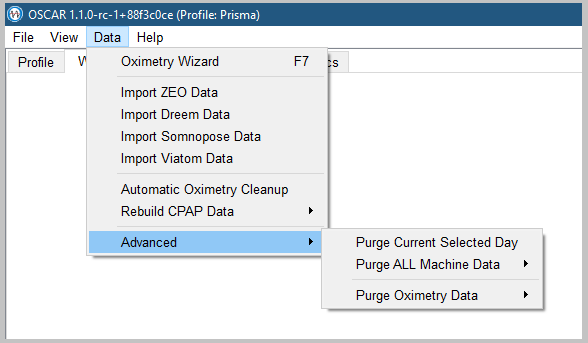OSCAR Help
This guide is part of the suite of OSCAR help articles. See OSCAR Help.
Basic Parts of the OSCAR Window in All Views
When OSCAR opens you will normally be taken direct to the Welcome screen. (Note that you can change this in Preferences).

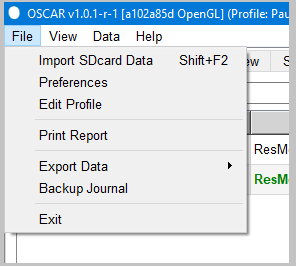
|
- Import SDcard Data Shift F2: This option allows you to import data from your machine into OSCAR. This is normally done using an SD card, but you can also use this option to import SleepyHead backup data (see Migrating or copying SleepyHead data ) or to import data from another directory on your computer.
- Preferences: This option will open the Preferences window and adjust many OSCAR settings. See OSCAR preferences
- Edit Profile: Use this option to change your profile, including name, contact details, medical practitioner details etc.
- Print Report: This option is only active in the Daily, Overview or Statistics pages and will print a copy of the current data as a hard copy report or PDF file.
- Export Data: Has two sub-options:
- CSV Export Wizard: Creates a CSV (comma-separated variable) file which can be opened in any spreadsheet program, such as Microsoft Excel.
- Export for Review: Not yet implemented in OSCAR 1.0.1
- Backup Journal: OSCAR allows you to keep daily notes (a journal) to record subjective events. (See Daily page tabs). Backup Journal saves the journal contents as an XML file.
- Exit:
|
The View menu allows you to turn on or off the display of various features within OSCAR. In most cases the same thing can be achieved by pressing a function button (eg F4 to view statistics).

|
- View Statistics F4 : Turns on the statistics page
- View Daily F5 : Turns on the Daily page
- View Overview F6 : Turns on the Overview page
- Maximize Toggle F11 : If OSCAR is running in a window, this option will maximise the window to occupy the wholes screen. Clicking again returns OSCAR to a small window. Note that this works differently from the SleepyHead version which removed the right sidebar and your profile name - this function now occurs when you take a screenshot using F12.
- Take Screenshot F12 : Creates an image of the current OSCAR screen. It is recommended that you maximise the window first. The right sidebar and your profile details are not included in the image. The image file is saved in the Screenshots folder: ..\OSCAR_data\Screenshots
- Reset Graphs: If you have changed the size or order of charts in the Daily view, this option restores the default layouts. There are two defaults, a "Standard" which is suitable for normal CPAP and APAP machines and "Advanced" which is more suitable for bilevel and ASV machines.
- Reset Graph Heights: Restores all graphs in the Daily window to the default height (which can be set in Preferences).
- Show Line Cursor Ctrl+L: In the Daily view a vertical green line follows the cursor across the screen giving the instantaneous value of each parameter.
- Show Pie Chart F3: Turns on and off the pie chart on the Daily page. The pie chart should normally be left off as it can obscure more important data.
- Daily Sidebar F8 : In the Daily view, this option turns on or off the left side-bar which contains the calendar, daily statistics, machine settings etc.
- Daily Calendar F9 : This option turns on or off the calendar in the daily side-bar. The calendar is useful for quickly navigating to a particular date. At other times it should be off as it obscures other more important information.
- Right Sidebar F10 : This option turns on or off the right side-bar in all views.
|
|
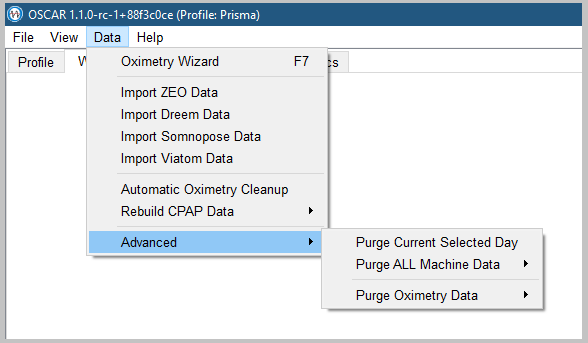
|
- Oximetry Wizard F7: Allows you to import data from an oximeter and synchronise it with your respiration data.
- Import Dreem Data: Allows you to import data from the Dreem sleep monitor.
- Import ZEO Data: Allows you to import data from the Zeo sleep monitor.
- Import Somnopose Data: Allows you to import data from the Somnopose sleep monitor.
- Import Viatom Data: Allows you to import data from a Viatom oximeter .
- Automatic Oximetry Cleanup:
- Rebuild CPAP Data: If your data has become corrupted, this option may allow you to retrieve it.
- Advanced:
- Purge Current Selected Day: Deletes all data for the day currently highlighted in the calendar
- Purge ALL CPAP Data: Deletes all your CPAP data - be aware of the obvious hazard!
- Purge Oximetry Data: Deletes all your oximetry data - be aware of the obvious hazard!
|
|

|
- Online Users Guide: Opens OSCAR Help in your default browser
- Sleep Disorder Terms Glossary: Opens a detailed glossary of sleep apnea terms in your default browser
- Change Language: Allows you to run OSCAR in a different language. Note that OSCAR will close then re-start
- Troubleshooting"""
- Show Debug Pane: Opens a sub-window showing all the processes being run by OSCAR. If you have a problem with OSCAR this information can be useful in debugging it.
- Show Performance Information: In Daily and Overview this option provides some information of unknown value. The information appears near the top right corner of the window.
- Create zip of CPAP data card: Compresses all the data on your current SD card into a zip file for archiving or uploading to the OSCAR Team.
- Create zip of all OSCAR data: Compresses all OSCAR data into a zip file for archiving or upload to the OSCAR Team.
- System Information: Displays information about your computer and operating system.
- About OSCAR: Opens a window providing information about the OSCAR program
|
The Tabs
The tabs appear just under the menus. Clicking on a tab will take you to the corresponding page.
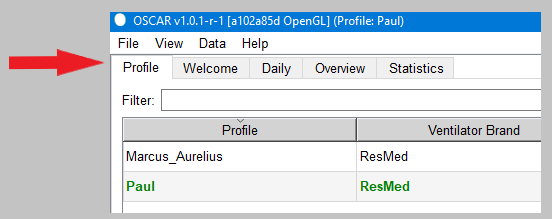
The Right Side Bar

|
- Navigation
- Clicking on an icon will take you to its respective page (Profile, Statistics, Daily or Overview).
- Clicking on the Oximetry icon will open the oximetry wizard
- Clicking on the Import icon will take you to the Welcome page and open the data import dialog.
- Bookmarks: This will give you a list of the bookmarks created in the daily page. See Bookmarks
- Records: This will give you a summary of your CPAP usage and the best and worst prescription results. Note that this output is prone to errors and should only be used as a general guide.
|

Donate to Apnea Board