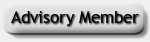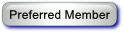CMS50F Pulse Oximeter data storage fix
To be able to transfer data from the new CMS50F Pulse Oximeter to Oscar in Windows 10, I found this solution. This solved the problem for me - at least until the Oscar team gets around to fixing it the right way. You still have to save the data from Smart Device Assistant, then load it into Oscar using the Import from a data file saved by another program option in Oximeter Import Wizard.
1. Reason for the Problem: File Discrepancies caused by Windows VirtualStore:
Applications often write configuration and other temporary files within their own installation folder or sub-folders during normal use. (Note: Some temporary files are not written to the application’s folder or sub-folders, and therefore aren’t affected by this.) Because Windows User Access Control (UAC) is designed to ensure that Program Files remains completely unchanged from when applications were initially installed, it prevents these files from being written and other changes from happening in all folders under Program Files. Instead, changes to configuration files and additional added or temporary files are written to the VirtualStore. This is located in the: /User/AppData/Local/VirtualStore folder, and corresponding sub-folders. This is done so that stray and possibly malicious programs and files do not intermix with or overwrite legitimate ones to insure that Program Files is always intact and not corrupted.
Smart Device Assistant from Contec tries to write pulse ox recordings to the Data subfolder where it is installed in Program Files (X86) in Windows 10, which Windows 10 is preventing for security reasons.
2. To Fix the Problem: Allow Smart Device Assistant to store recordings to it's Data folder where the app is installed under Program Files (X86):
Inform Windows UAC that it can trust Smart Device Assistant. This is probably the best choice if you're having this problem. Under UAC applications do not normally run under Administrative level access; they use User level access instead. (This is the way Linux and similar operating systems work.) However, you can tell Windows to trust Smart Device Assistant at the User level and allow it a higher level of access than normal. This allows the application at the User level to write any changed or added files to its folder and bypasses the VirtualStore.
This is done by right-clicking on the Smart Device Assistant folder under Program Files. Then click Properties that appears on the context menu. The Properties dialog will appear. Click the Security tab and then select Users from the Group or User names: List box. The permissions for Users needs to changed, so click the Edit button. Select Users from the Group or User names: List box. Check the Full Control checkbox in Permissions for users:. Click through all the OK buttons and the permissions for users will be changed for the Smart Device Assistant application.
After this setting change, the recorded data will now be found at C:\Program Files (x86)\Smart Device Assistant V3.1.0.1\Data
If you don't apply this fix, the recordings from Smart Device Assistant are stored in C:\Users\(your user name)\AppData\Local\VirtualStore\Program Files (x86)\Smart Device Assistant V3.1.0.1\Data. This is a pain to have to navigate to each time.
Hope this helps others. Oscar team, please fix Oscar to do this for us!
RE: CMS50F Pulse Oximeter data storage fix
Hi John.
Not sure what change you are asking for in OSCAR. This sounds like a Contec problem.
One thing you could do is create a shortcut to the directory in some convenient place. Navigate to the parent of the Data directory. Right click on 'Data' and select Copy. Navigate to somewhere easy to get to (e.g. Documents), then right click and 'Paste Shortcut'. Rename the shortcut to whatever you want...
RE: CMS50F Pulse Oximeter data storage fix
My solution was to uninstall the contec software and reinstall in a custom directory on my c drive then the data was easy to find and can be importe without issue. This not a OSCAR issue but a contec software issue
RE: CMS50F Pulse Oximeter data storage fix
I just worked around it by setting my shortcut to run as administrator. But all of these options work.

RE: CMS50F Pulse Oximeter data storage fix
I solved the problem initially by searching for *.SpO2 files in the file browser -- crude but it works! Once you know where the files are, a link to the folder seems simplest, though.
I rather like the concept of the
C:\Users\(your user name)\AppData\Local\VirtualStore\Program Files (x86)\
folder -- because writing files in the application itself is a bad idea for multiple reasons!
(I'm using a mac and reading my CMS50F using a virtual machine, so I'm copying all of the files to a stash in the mac file system anyway. Since this is really the only thing I use windows for, the contec data directory ends up in my "frequently used" folders at the top of the file browser so it's always easy to find. That's not going to work for people using windows for more stuff, obviously.)
RE: CMS50F Pulse Oximeter data storage fix
Windows Explorer also shows you a list of your most commonly visited directories too, and it's easy enough to pin it as a shortcut permanently too.
RE: CMS50F Pulse Oximeter data storage fix
(06-13-2021, 10:45 AM)john mayo Wrote: To be able to transfer data from the new CMS50F Pulse Oximeter to Oscar in Windows 10, I found this solution. This solved the problem for me - at least until the Oscar team gets around to fixing it the right way. You still have to save the data from Smart Device Assistant, then load it into Oscar using the Import from a data file saved by another program option in Oximeter Import Wizard.
1. Reason for the Problem: File Discrepancies caused by Windows VirtualStore:
Applications often write configuration and other temporary files within their own installation folder or sub-folders during normal use. (Note: Some temporary files are not written to the application’s folder or sub-folders, and therefore aren’t affected by this.) Because Windows User Access Control (UAC) is designed to ensure that Program Files remains completely unchanged from when applications were initially installed, it prevents these files from being written and other changes from happening in all folders under Program Files. Instead, changes to configuration files and additional added or temporary files are written to the VirtualStore. This is located in the: /User/AppData/Local/VirtualStore folder, and corresponding sub-folders. This is done so that stray and possibly malicious programs and files do not intermix with or overwrite legitimate ones to insure that Program Files is always intact and not corrupted.
Smart Device Assistant from Contec tries to write pulse ox recordings to the Data subfolder where it is installed in Program Files (X86) in Windows 10, which Windows 10 is preventing for security reasons.
2. To Fix the Problem: Allow Smart Device Assistant to store recordings to it's Data folder where the app is installed under Program Files (X86):
Inform Windows UAC that it can trust Smart Device Assistant. This is probably the best choice if you're having this problem. Under UAC applications do not normally run under Administrative level access; they use User level access instead. (This is the way Linux and similar operating systems work.) However, you can tell Windows to trust Smart Device Assistant at the User level and allow it a higher level of access than normal. This allows the application at the User level to write any changed or added files to its folder and bypasses the VirtualStore.
This is done by right-clicking on the Smart Device Assistant folder under Program Files. Then click Properties that appears on the context menu. The Properties dialog will appear. Click the Security tab and then select Users from the Group or User names: List box. The permissions for Users needs to changed, so click the Edit button. Select Users from the Group or User names: List box. Check the Full Control checkbox in Permissions for users:. Click through all the OK buttons and the permissions for users will be changed for the Smart Device Assistant application.
After this setting change, the recorded data will now be found at C:\Program Files (x86)\Smart Device Assistant V3.1.0.1\Data
If you don't apply this fix, the recordings from Smart Device Assistant are stored in C:\Users\(your user name)\AppData\Local\VirtualStore\Program Files (x86)\Smart Device Assistant V3.1.0.1\Data. This is a pain to have to navigate to each time.
Hope this helps others. Oscar team, please fix Oscar to do this for us!
Thank you, never would have figured this out myself.