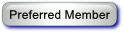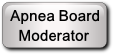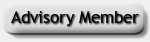I followed the instructions from this thread: http://www.apneaboard.com/forums/Thread-...rve-10-Asv
(01-02-2016, 12:43 PM)Papit Wrote: Post: #1Idea CPAP Wireless SD Card for The Rest of Us
For us non-techies, Xpap Machine Wireless SD Card Data-transfer to SleepyHead --
I leave a FlashAir SD card in my xPAP machine and it wirelessly sends sleep data to my computer hard drive for input to SleepyHead software. The card no longer needs to be moved from xPAP machine to the computer. Here's a list of easy detailed instructions written mainly for those new to computers and less techie users. They are based largely on procedures from (Google searchable) TNET Sleep Apnea Information that I expanded upon or modified. Thanks go to Krelvin for getting me started and others for adding to my understanding. Questions, comments and suggestions are welcome by post or pm.
Setup: Wireless SD Card DataTransfer to SleepyHead Software (Rev. 1-2-16)
A. Preparing the new Wireless SD card
1. Install in your computer card reader a Toshiba FlashAir III W03 16GB Wireless SD Memory Card (PFW016U-1CCW) available from Amazon and eBay. If available, Toshiba FlashAir III W03 8GB Wireless SD Memory Card is good. Both are priced about $25.
2. Go to Control Panel, Folder Options, View and select “Show hidden files, folders . . .” Click Apply and OK.
3. Go to and open Computer (My Computer), select the SD’s card drive and open it.
4. Open SD_WLAN, then open the CONFIG file using Notepad.
5. Change APPMODE value from 4 to 5 and change APPNETWORKKEY value from ******** to your LAN Network Security Key (a.k.a SSID Security Key/password a.k.a. your ISP Network Key) provided by your Internet Service Provider (ISP).
6. Add the following line items to the column: APPNAME=FlashAir, APPSSID=NNNNN, LOCK=1, DNSMODE=1, APPAUTOTIME=0, UPLOAD=1, NOISE_CANCEL=2
7. Change APPSSID value from NNNNN to your home WiFi Network’s Name. Click File and Save. Click File again and Exit.
8. Click the C: drive, click “New folder,” rename it SLEEPDATA and close the page.
9. Safely remove the SD card as follows: Open Computer, right click the SD’s card drive, select Eject and remove the card.
10. Insert the SD card in your xPAP machine. If a message appears, “Invalid SD card, erase SD card data? Yes/No?,” select Yes and press the enter button.
11. Open SleepyHead and click File, Preferences and Import tab. Note the “Ignore Short Sessions” Minutes on the right. Once your xPAP machine resets, put your mask on and operate your xPAP machine for at least the number of Short Sessions Minutes to record breathing test data.
12. Leave the FlashAir SD card in your xPAP machine from now on. If you inadvertently remove it or turn power off, you may need to reinitialize the card as discussed in Part E below.
B. Using FlashPAP to transfer data from xPAP/FlashAir SD to your computer/hard drive
1. Google JAVA to download and install Free JAVA software. Then Google Cognitial Flashpap to download and install FlashPAP. Drag and drop FlashPAP.jar to your desktop or otherwise create a desktop shortcut.
2. Open FlashPAP. Click […] next to “Profile/User Name,” click “New Profile,” type in “SLEEPDATA” and click OK. Use the down arrow and select your “xPAP Machine.” To automatically detect and fill in the card’s “IP Address,” click […] and select “Scan Network”. Then click “Scan network for FlashAir devices.” After the card is detected click “Use selected FlashAir.”
3. Click […] for “Destination Folder,” select the C: drive, select SLEEPDATA and click Save.
4. At bottom Click […] for “Exit and run Sleep Tracking Software.” Click Desktop, scroll to and click the SleepyHead shortcut.
5. Click “Scan FlashAir SD card.” Today’s date appears in “Dates found on card” if you ran the xPAP breathing test in Step A11. Select the date and click “Copy xPAP data for selected date(s)”.
6. Click “Exit and run Sleep Tracking Software” and wait for SleepyHead to open automatically.
C. Using SleepyHead software
1. In SleepyHead, select user name. Click Import, Yes and Daily to see detailed graphs of the wirelessly transferred sleep data.
(If necessary, click Import, Specify, Computer and double-click OS ©. Scroll down to select SLEEPDATA and click Choose.)
2. If other data already exists in SleepyHead for today’s date and you want to see detailed graphs of your test data by itself, use the select/deselect feature in the lower left under Cpap Sessions.
BEGIN HERE FOR TYPICAL DAILY OPERATION
D. Daily Operation
1. Open FlashPAP and click Scan FlashAir SD card.
2. Select new Date(s) found on card and click Copy xPAP data for selected date(s).
3. Click Exit and run Sleep Tracking Software. Wait while SleepyHead opens.
4. Operate SleepyHead normally.
E. Reinitializing the FlashAir SD card if power is interrupted or the card is inadvertently removed
1. If power is turned off or if you remove the FlashAir card from your xPAP machine or there is a power loss, the card may need to be reinitialized. Google FlashAir II Config Utility to download, save, install and run the FlashAir Tool from Toshiba.
2. Follow the on-screen prompts to Initialize the card. When instructed, safely remove the SD card as follows: Open Computer, right click the SD’s card drive, select Eject and remove the card (multiple times if prompted). When you see "Initialize succeeded,” click OK, leave the card in the card reader and close the FlashAirTool. Perform Part A steps above.
F. Restore “hidden files”
1. Return to Control Panel, Folder Options, View and select “Don’t show hidden files, folders . . .” Click Apply and OK.
Notes:
1. Save your old SD card with its stored sleep data.
2. Save all of the above downloads in your Downloads folder for future ready access.
3. If you need to take an SD card in for your doc to review, transfer your sleep data to a standard SD card that came with your machine.
4. When/if you remove the card or if power to your xPAP machine is turned off or interrupted, the card will need to be reinitialized as covered in Part E.
After following those directions, my CONFIG file looks like this:
[Vendor]
CIPATH=/DCIM/100__TSB/FA000001.JPG
APPMODE=5
APPNETWORKKEY=****************
APPNAME=FlashAir
APPSSID=FiOS-OD1ZL
LOCK=1
DNSMODE=1
APPAUTOTIME=0
UPLOAD=1
NOISE_CANCEL=2
VERSION=FA9CAW3AW3.00.01
CID=02544d535731364740d5e27579011101
PRODUCT=FlashAir
VENDOR=TOSHIBAAfter putting the card in my PAP device, FlashAir is able to recognize the card and select it. However, when I get to the part where I "Scan FlashAir SD card", the "Dates found on card" stays blank despite the fact that I've used the device overnight and the card definitely contains the data (can be read by directly plugging the card into my computer).