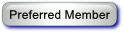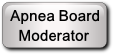Oscar view of left side bar
Windows 10, Resmed S9 autoset, limited technical computer skills
in Oscar, unable to print left side bar from daily reports.
when I am in Oscar and am viewing daily, I can see left side bar. If I click “file “ ➡️ “print report” my printed doc does not include the visible left side bar. Have tried click and drag on border of side bar to increase left side bar size (redux to graphs) but this does not convey in print from either “print report” or screenshot.
Have tried screen shot (F12) but when attempting to print screen shot, print image cuts off the portion of the page that includes left side bar. Have adjusted to print in landscape but left side bar still cut off. Have tried Zoom from “print report” and on screenshot, doesn’t alter what is printed (left sb cut off).
Have in hand the Oscar Guide and have worked my way through familiarizing myself with Oscar using sections in Guide “left side bar,” “the calendar,” “pie chart,” “tabs,” “creating bookmarks” through to “time at pressure”/Oscar calculations.”
Have tried “F11” to manipulate size but does not convey to printed page.
Tried Pugys tip to change Windows Oscar program file setting in “compatibility” to “override high dpi scaling behavior.” Changed
“scaling performed by” to system. Still can’t get visible left side bar to print.
Have not tried changing graphics search engine yet. And have not tried any alteration of windows settings on “text, apps, and other items” as I am worried about getting in over my head.
I am also struggling with where Oscar is storing my screen shots. I can find them eventually but they are not defaulting to c:\users\my name\pictures. Not sure how to change that F12 does not allow me to select where I want screen shot to land, and does not allow me to name pictures so I can find them.
I suspect I am missing something really elementary but I can’t figure out what.
RE: Oscar view of left side bar
If all else fails, I would recommend the free screen capture utility MWSNAP3. You open it, then select “Capture any area”, then frame the area you want to capture. It will capture anything visible on the screen.
11-06-2021, 05:58 PM
(This post was last modified: 11-07-2021, 02:36 PM by GuyScharf.)
RE: Oscar view of left side bar
OSCAR does not have a function for printing the entire screen as a page. As you have noticed, File/Print Report provides the graphs but not the left sidebar.
OSCAR does allow you to capture the current window as a .PNG file. And, as you have noticed, Windows often cuts off either the sides or the top if you try to print that .PNG file.
But there is a work-around!
Size your OSCAR window so that the ratio between width and height is very close to the same as the width and height of a piece of paper as viewed in landscape orientation. Make a screenshot (F12 or View/Take Screenshot). Double click on the screenshot to open it in the default image viewer on Windows. Print that image. If you got OSCAR's window size right, the screen-captured image should print correctly. If not (as usually happens the first time you try this), adjust the width of the OSCAR window narrower (if something was cut off on the sides) or wider (if something was cut off on the top or bottom) and try again.
Finally, as LindanHotAir suggests, there are a variety of screen capture and printing utilities that will print sections of the screen or an entire window for you. I use an old program called DuckLink Screen Capture, but it is just one of many such utilities.
Useful links
Download OSCAR
Best way to organize charts
How to attach charts to your post
Apnea Board Monitors are members who help oversee the smooth functioning of the Board. They are also members of the Advisory Committee which helps shape Apnea Board's rules & policies. Membership in the Advisory Members group does not imply medical expertise or qualification for advising Sleep Apnea patients concerning their treatment.
RE: Oscar view of left side bar
Since you're using Windows10, you have a utility that is included in the Accessories folder named, "Snipping Tool". This will allow you to rubber band the area you wish to capture and save.
RE: Oscar view of left side bar
Thanks, all suggestions provided are just what I needed and I appreciate having some choices. Will post back with happy news, I expect.