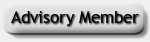For us non-techies. If you check your sleep data and detailed graphs daily on ResScan or SleepyHead, then this is for you. I now leave a new WiFi SD card in my xPAP machine and it wirelessly sends sleep data to my computer for input to ResScan and SleepyHead software. The special SD card does not need to be moved from xPAP to the computer. It stays in my xPAP machine.
Here's a list of easy detailed instructions written mainly for those new to computers and less techie users. They are based largely on procedures from (Google searchable) TNET Sleep Apnea Information that I expanded upon or modified. Thanks go to Krelvin for getting me started and others for adding to my understanding. Questions, comments and suggestions are welcome by post or pm.
Setup: Wireless SD Card DataTransfer to ResScan and SleepyHead Software -- I use a ResMed S9 machine (VPAP Adapt) and a computer running Windows 7. Instructions may need to be adapted for other equipment and software.
A. Preparing the new Wireless SD card
1. Insert in your computer card reader a Toshiba FlashAir III W03 16GB Wireless SD Memory Card (PFW016U-1CCW) available from Amazon and eBay. If available, Toshiba FlashAir III W03 8GB Wireless SD Memory Card is good. Both are more than adequate and both are priced about $25.
2. Go to Control Panel, Folder Options, View and select “Show hidden files, folders . . .” Click Apply and OK.
3. Go to and open Computer (My Computer), select the SD’s card drive and open it.
4. Open SD_WLAN, then open the CONFIG file using Notepad.
5. Change APPMODE value from 4 to 5 and change APPNETWORKKEY value from ******** to your LAN Network Security Key (a.k.a SSID Security Key/password a.k.a. your ISP Network Key) provided by your Internet Service Provider (ISP).
6. Add the following line items to the column: APPNAME=SLEEPDATA, APPSSID=NNNNN, LOCK=1, DNSMODE=1, APPAUTOTIME=0, UPLOAD=1, NOISE_CANCEL=2.
7. Change APPSSID value from NNNNN to your home WiFi Network’s Name. Click File and Save. Click File again and Exit.
8. Safely remove the SD card as follows: Open Computer, right click the SD’s card drive, select Eject and remove the card.
9. Insert the SD card in your xPAP machine. If a message appears, “Invalid SD card, erase SD card data? Yes/No,?” select Yes and press the <Enter> button.
10. Open ResScan, put your mask on and operate your xPAP machine for at least 10 minutes. Or, open SleepyHead and click File, Preferences and Import tab. Note the “Ignore Short Sessions” Minutes on the right. Once your xPAP machine resets, put your mask on and operate your xPAP machine for at least the number of Short Sessions Minutes to record breathing test data.
11. Leave the FlashAir SD card in your xPAP machine from now on. If you inadvertently remove it or turn power off, you may need to reinitialize the card as discussed in Part E below.
B. Using FlashPAP to transfer data from xPAP/FlashAir SD to your computer
1. Insert a new high speed (45MB/s or faster) SD or xD memory card in your computer card reader. If using an old card, open Computer, right click on the card’s drive, select Format, and click Start and OK to remove any extraneous data. (Save your old SD card with its stored sleep data.)
2. Google JAVA to download and install Free JAVA software. Then Google Cognitial Flashpap to download and install FlashPAP. Drag and drop FlashPAP.jar to your desktop or otherwise create a desktop shortcut.
3. Open FlashPAP. Click […] next to “Profile/User Name,” click “New Profile,” type in “SLEEPDATA” and click OK. Use the down arrow and select your “xPAP Machine.” To automatically detect and fill in the card’s “IP Address,” click […] and select “Scan Network”. Then click “Scan network for FlashAir devices.” After the card is detected click “Use selected FlashAir.”
4. Click […] for Destination Folder, select the Step 1 SD or xD card’s drive and click Save.
5. Click […] for “Exit and run Sleep Tracking Software”. Click “Desktop,” scroll to and click either the ResScan or SleepyHead shortcut depending on which you use most.
6. Typical daily operation: Open FlashPAP and click “Scan FlashAir SD card”. Today’s date appears in “Dates found on card”. Select the date and click “Copy xPAP data for selected date(s)”. Click “Exit and run Sleep Tracking Software” to automatically open ResScan or SleepyHead per your selection in Step 5 above.
C. Using ResScan and SleepyHead software
1. In ResScan, select patient name. Click Download data and Detailed Graphs to see graphs of the wirelessly transferred sleep data.
2. In SleepyHead, select user name. Click Import, Yes and Daily to see detailed graphs of the wirelessly transferred sleep data.
(If necessary, click Import, Specify, Computer and double-click OS ©. Scroll down to select the SD or xD memory card drive and click Choose.) If other data already exists in SleepyHead for today’s date and you want to see detailed graphs of your test data by itself, use the select/deselect feature in the lower left under Cpap Sessions.
Once having completed the above ABC Setup,
BEGIN HERE FOR TYPICAL DAILY OPERATION
D. Daily Operation
1. Open FlashPAP and click Scan FlashAir SD card.
2. Select the Date(s) found on card and click Copy xPAP data for selected date(s).
3. Click Exit and run Sleep Tracking Software. Rescan or SleepyHead opens ready for normal operation.
E. Reinitializing the FlashAir SD card if power is interrupted
1. If power is turned off or if you remove the FlashAir card from your xPAP machine or there is a power loss, the card may need to be reinitialized. Google FlashAir II Config Utility to download, save, install and run the FlashAir Tool from Toshiba.
2. Follow the on-screen prompts to Initialize the card. When instructed, safely remove the SD card as follows: Open Computer, right click the SD’s card drive, select Eject and remove the card (multiple times if prompted). When you see "Initialize succeeded,” click OK, leave the card in the card reader and close the FlashAirTool. Perform Part A steps above.
F. Restore “hidden files”
1. Return to Control Panel, Folder Options, View and select “Don’t show hidden files, folders . . .” Click Apply and OK.
Notes:
1. Save your old SD card with its stored sleep data.
2. Save all of the above downloads in your Downloads folder for future ready access.
3. If you need to take an SD card in for your doc to review, insert a standard SD card that came with your machine into it and allow its internally stored sleep data to be written to the card. You may then need to reinitialize your FlashAir card.
4. When/if you remove the card or if power to your xPAP machine is turned off or interrupted, the card may need to be reinitialized as covered in Part E.
5. In some machines, if your FlashAir card occasionally loses WiFi contact with your computer, ejecting but not removing it and then reinserting it may reestablish its connection.
________________



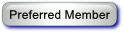




 If you get stuck, post here or pm me.
If you get stuck, post here or pm me.