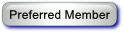This is what works for me:
After recording turn unit off.
Plug USB cable provided with unit into computer and unit.
Turn unit on and put on finger to keep it from turning off.
Start SpO2 Assistant
Click icon that portrays a connector.
When the popup shows that the unit has been found, click on connect.
When the screen starts displaying the data from the unit, go to FILE and click on “Device Stored Data”
A popup labeled "Device Stored Data" will come up. Click on the box with” User Index” on the left then click on "Receive Data".
After the data are received a notification will pop up saying "Finish receiving the data". That should say “Finished receiving the data".
Click OK.
Remove unit from finger and unplug.
After the notification saying "Device not responding" shows up, click on Home/File/Open File or the icon portraying a file folder. Click on the file and view the data.
For some reason the data files that the program says it stores in "C:\Program Files (x86)\SpO2 Assistant V3.0.4\Data" only show in the program but if you use File Explorer to look at them they don't.
Sleepyhead sees them but says it can't parse them. A member in another forum says saving the files to another folder will let them be seen and used by Sleepyhead but I haven't tried that. I was able to use the "connect to the device" option in Sleepyhead to load them.