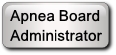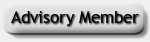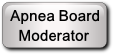OSCAR won't run [Luna machine not supported]
Hello,
First timer and new CPAPER here.
I downloaded and installed OSCAR. After language screen it suggested a folder and I agreed. Then it asked about old data. Since I had none, I followed directions and software said it could not work.
I also tried yes, picked a folder and of course it had no data so software would not accept so I am stuck.
Advice needed to proceed.
Thanks
RE: OSCAR won't run
Whats is the OS you are using ? That is the version of OSCAR you are trying to use ?
DrJimagain Wrote:and software said it could not work.
What is exactly the message ?
From France. English spoken. Equipped since end of 2009. ResMed AirSense 10 Autoset since November 2023.
Linux user since 2009 --> current main distribution : Xubuntu 24.04 (laptop & Desktop)
LUG (named ALDIL) Member since 2015. certifications : ITIL© and ISTQB©
08-26-2024, 12:02 PM
(This post was last modified: 08-26-2024, 12:05 PM by DrJimagain.)
RE: OSCAR won't run
1.5.3 Win 64
Windows 11
Posting the image is an issue.
I get a pop up asking me to select a folder with Sleepuhead or Oscar data.. press NO if you don't want to use any of that data.
I press NO
The software responds with a big red X
Exoting
Unable to write to OSCAR data directory
Error code 5-cannot find file specified
OSCAR cannot continue and is exiting
Thanks
RE: OSCAR won't run
I didn't see post #2 from OpalRose. Your machine is a Luna 2.
It is NOT supported by Oscar.
The issue you have described is a Windows problem : there is a thing to do but I don't remember what.
I'm a Linux user.
From France. English spoken. Equipped since end of 2009. ResMed AirSense 10 Autoset since November 2023.
Linux user since 2009 --> current main distribution : Xubuntu 24.04 (laptop & Desktop)
LUG (named ALDIL) Member since 2015. certifications : ITIL© and ISTQB©
RE: OSCAR won't run [Luna machine not supported]
DrJimagain - Windows 11 has increase security settings preventing this. Here are the steps to correct the problem.
To specify which users or groups can access a file or folder:
- Right-click the file or folder you want to set permissions for and select "Properties".
- Navigate to the "Security" tab.
- Click on the "Edit" button to change permissions.
- In the permissions window, select a user or group from the list. Then, check or uncheck the boxes in the "Permissions for [username]" section to grant or deny specific permissions (like "Read", "Write", etc.).
- Tip: Adding the group, "Everybody" and setting it to Full Access for your Documents folder should correct OSCAR access problems.
- If the option "Apply to subdirectories" is present, select it.
- Click "OK" to apply the changes.
User Account Control (UAC):
- UAC is a security feature that can prompt users for permission or an administrator password before allowing certain tasks.
- To adjust UAC settings:
- In the search bar, type "UAC" and click on "Change User Account Control settings".
- Use the slider to select the desired level of notification/alert. Moving the slider to the top will notify you whenever apps try to make changes, while moving it to the bottom will disable notifications.
- Click "OK" to save the changes.
-
Red