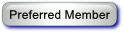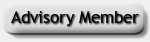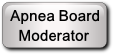Restoring Journal Entries
Hi Team,
Question:
I have been using the Notes section of the Daily OSCAR report to keep track of changes. I have used the File -> Backup Journal menu option to back up the Journal data. Is there a way to import this data back into a profile?
More information:
I am running Windows 10 Pro with OSCAR 1.4. I imported a DreamStation 2 into my ResMed AirSence 10 profile and attempted to separated them without success.
I uninstalled OSCAR and cleared the OSCAR data folder and then reloaded a clean copy of OSCAR. I have since imported my ResMed SD card into OSCAR and all that data is back in place minus the Journal information. It is not the end of the world if I can't get it back into the program, but since I have a backup XML, I thought I'd ask if there was an Import Journal option or technique to accomplish this task.
Thanks in advance - Gary
RE: Restoring Journal Entries
Take a look at the following post.
https://www.apneaboard.com/forums/Thread...ew-Profile
This may help you.
LoudSnorer
RE: Restoring Journal Entries
Hi
LoudSnorer, Thank-you for your post. I did read over that thread and that would have worked for me if I hadn't removed the old OSCAR installation and still had access to the journal folder. When I removed OSCAR and reinstalled, I lost that folder structure.
What I do have is the .XML file that is created when a user performs the File->Backup Journal function from the Oscar menu.
 There doesn't appear to be a technique to import this XML data
There doesn't appear to be a technique to import this XML data
RE: Restoring Journal Entries
Unless you specifically deleted the OSCAR_Data folder, it is still there. The execution code is separate from the data.
- Red
RE: Restoring Journal Entries
Unfortunately, that is exactly what I did thinking that the Journal backup could be restored. Oh well, it's not the end of the world. Thanks for getting back to me.
RE: Restoring Journal Entries
When you deleted the OSCAR_Data directory, did you just press "Delete" or did you press "Shift+Delete"? If it was just the "Delete" then look in your PC's Recycle Bin or Trash and restore it.
- Red